|
|
|
|
|
- ";" must not be used when importing single values.
- ";" must not be inserted after the very last imported value.
- Column 3
Formula. If no formula is specified, the third column must be left empty. In a tabulated text file, press the Tab key twice from column 2 to leave column 3 empty. - Column 4
Optional comment.
-
Open the KwrStartDocument.CATPart document.
-
Click the
 icon. The f(x) dialog box is displayed.
icon. The f(x) dialog box is displayed. -
Click Import.... A file selection dialog box is displayed.
-
Select the ExCompanyFile0.xls file (Windows only) or the TxCompanyFile0.txt file, then click Open.
The list of parameters to be imported into the KwrStartDocument.CATPart document is displayed.
-
Click OK to import the parameters from the input file into the KwrStartDocument.CATPart document.
The imported parameters are now displayed in the parameters list of the f(x) dialog box and in the specification tree.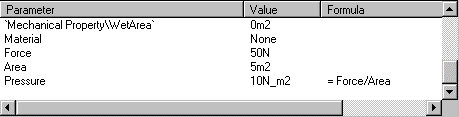
-
Click OK to terminate the dialog.