-
Open the KwrStartDocument.CATPart document. The Material parameter is displayed by default in the specification tree.
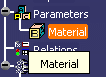
-
Double-click the Material feature in the specification tree to edit the parameter. The dialog box below is displayed.
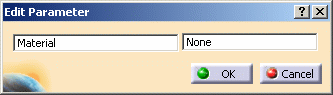
-
Click OK and click the root feature in the specification tree.
-
Click the
 icon in the standard toolbar to display the available material library.
Select the Metal>Iron material.
icon in the standard toolbar to display the available material library.
Select the Metal>Iron material. -
Click Apply Material and OK. The Iron feature is added to the specification tree and a new material is added under the Parameters node.
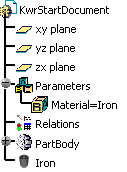
Remember: To display parameter values, check the With value option in the
Tools>Options>General>Parameters and Measure>Knowledge tab. -
Keep your document open and proceed to the next task.