-
Create a Product and add 2 parts to this product.
-
From the Start>Shape menu, access the Generative Shape Design workbench. Select the first part.
-
Add a line to the part.
-
Select the second part and add a Length parameter to the part as well as a formula that will be based on the line.
- Click the
 icon. The Formula Editor opens. In the New parameter of type
scrolling list, select Legnth and click New
parameter of type.
icon. The Formula Editor opens. In the New parameter of type
scrolling list, select Legnth and click New
parameter of type. - In the Edit name or value of the current parameter field, enter the name of the parameter: LineLength. Click Apply and click Add Formula. The Formula Editor opens.
- Enter the following formula by using the Dictionary to access
the length(Curve,...) operator:
LineLength=length(). - Position the cursor between the parenthesis and double-click the Line in the geometry or in the specification tree. The External parameter selection window is displayed.
- Click Line.1 and click OK. The formula is
displayed as follows:
LineLength=length(`External References\Line.1` ) - Click OK when done. Click Yes in the
Automatic update window.
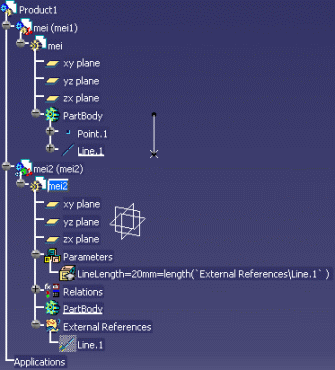
- Click the
![]()