-
Open the KwrStartDocument.CATPart document as well as the KwrImportParameter.CATPart document. Select Window>Tile Vertically from the standard menu bar to display both documents.
-
Make active the KwrImportParameter document. Click the
 icon to display the f(x)
dialog box.
icon to display the f(x)
dialog box. -
Create a parameter of Length type and click Add Formula. The formula editor is displayed.
-
In the KwrStartDocument specification tree, select the Hole.1 feature. The External parameter selection dialog box is displayed.
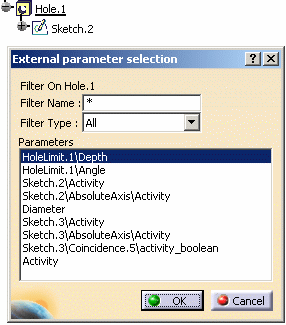
-
In the External parameter selection dialog box, select the Diameter object from the external parameter list. Then click OK. The Length.1 definition is carried forward to the formula editor. (Click the picture below to enlarge it.)
-
Complete the formula definition as indicated below:
Length.1 = `External Parameters\Diameter` *0.65 -
Click OK in the formula editor. You are back to the Formula dialog box. From the parameter list, the Length.1 parameter value is modified according to the formula specified. In the KwrImportParameter specification tree, the External Parameters node is added. Expand this node to display the Diameter parameter.
-
Click OK to add the formula to the KwrImportParameter.CATPart document and exit the dialog.
-
Select Edit>Links from the standard menu bar. The displayed dialog box confirms that there is a link between the KwrImportParameter\Length.1 object and the KwrStartDocument\PartBody\Hole.1\Diameter object.
-
Click Isolate in the Links dialog box, then click OK. In the KwrImportParameter.CATPart specification tree, the External Parameters node can no longer be expanded and the Diameter parameter is added below the Parameters node.
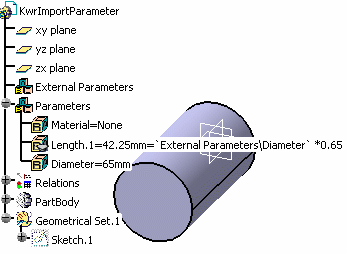
-
Select Edit>Links from the standard menu bar. A message box informs you that the active document has no external links.