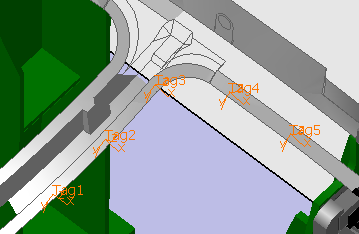You can transform one or more tags or tag groups. What gets transformed depends upon what you select prior to selecting the Tag Transformation command. If you select a tag group, the entire tag group will be transformed; if you select a single tag, that tag will be transformed. The axis can be set as either the current axis or the absolute axis. The compass can be placed at the world origin, current origin, or tag/tag group origin.
-
Select the tag, tags, or tag group(s).
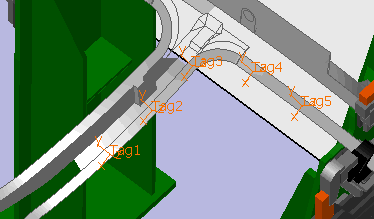
-
Click Transform Tag
 .
.By default, the compass attaches itself to the selected tag or tag group: 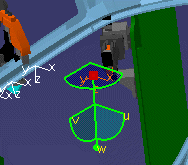
and the Tag Transformation dialog box appears: 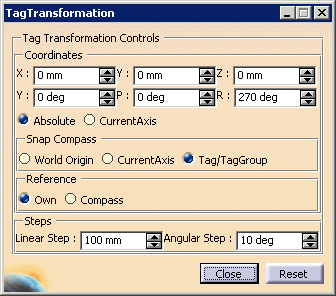
-
Use either the compass or the dialog box to alter the orientation of the tag or tags.
As you alter the values in the dialog box, the geometry changes accordingly; as you manipulate the compass, the values in the dialog box change accordingly. The table below explains the effects of the options. Option Effects Coordinates
X,Y,Z; Y,P, R The spinners control the x,y,z coordinates and the yaw (y), pitch (p), and roll (r) coordinates. Alterations of tag or tag group orientation can be performed by using these coordinates within the dialog box or by manipulating the compass on the geometry. Absolute The absolute axis is the default axis. Current If a user sets an axis as the current axis before selecting the tag transformation command, and then sets the dialog option to current axis, the current axis will be used. Snap Compass
World origin The compass used for tag transformation can be snapped to the world origin. When multiple tag groups are selected, one of these options must also be selected. The default for multiple tag groups is the compass snapping to world origin. Current axis If a current axis was set prior to selecting the tag transformation command, you can choose to select that axis as the place to where the compass is snapped. Tag/tag group If one tag is selected, the compass snaps to the tag by default; if a tag group is selected, the compass snaps to the current tag. Reference
Own When this option is selected, the rotation is with respect to the objects selected (e.g., the tag or tag group). Compass When this option is selected, the rotation is with respect to the current position of the compass. This option is the default. Steps
Linear step The linear steps box controls the increments by which the x, y, and z coordinates can change. Angular step The angular steps box controls the increments by which the yaw, pitch, and roll values change. -
Once the tags are oriented correctly, click Close.
The tags have the desired orientation.