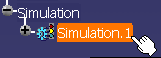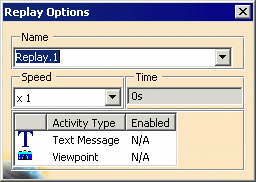|
 |
Jump to start
|
|
 |
Play backwards
|
|
 |
Step backward (by default, shows replay one frame at a
time)
|
|
 |
Pause
|
|
 |
Step forward (by default, shows replay one frame at a time)
|
|
 |
Play forward (shows replay as continuous motion)
|
|
 |
Jump to end
|
|
 |
Replay runs continuously (in a loop).
This view mode is the default mode: click on this to see the
replay runs once mode (described below).
|
|
 |
Replay runs only once. Click on this button to see the
bounce mode (described below).
|
|
 |
Replay runs continuously (bouncing
back and forth). Click on this to return to the default
(replay runs continuously) mode.
|
|
 |
To move randomly through the frames of the replay, you can
use the slider.
|
|
 |
To move to a specific frame, you can use the spinners to
select the frame's number.
|
|
 |
Select Replay Options.
|