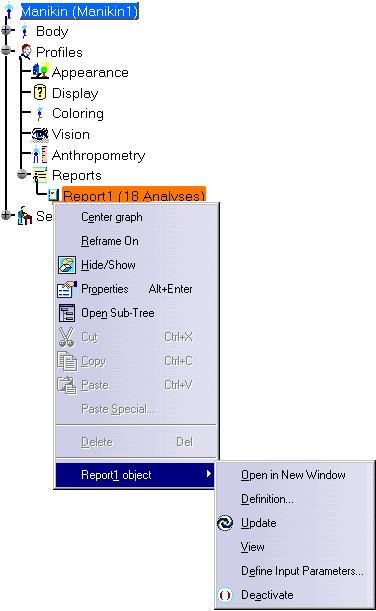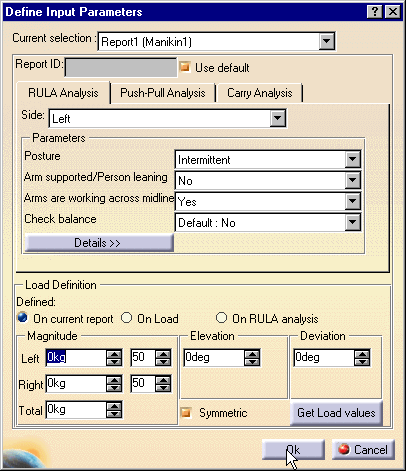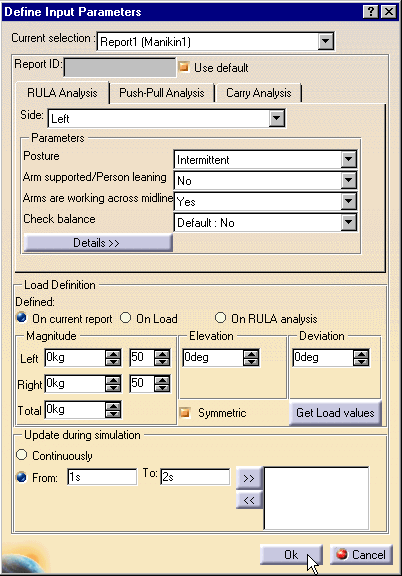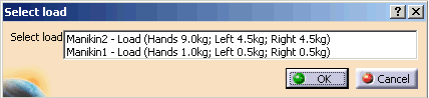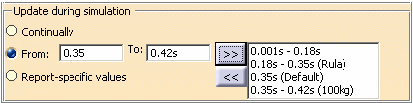|
|
The Define Report Parameters item is in the contextual menu on the reports node, which on activation will open the dialog box. |
||||||||||||||
|
|
The Define Report Parameters dialog contains all the explicit parameters for each analysis, organized in dialog's tab pages. This will enable you to specify the parameters values for that report. Any parameter value specified will replace the default parameter value in the analysis dialog. This dialog has one important particularity: it is not modal. The reason behind this choice is that for the update in simulation frame, you need to be able to select activities to get their beginning and end time. The downside of this choice is that some values will not be updated if they change: the default values (Default: default value) and the Automatic values (for RULA). Implicit parameters will not appear in the dialog since they do not inherently belong to the report. In that way, they will not need to be saved with the reports since they will be saved with the manikin. Every Boolean parameter (usually check button) is used as a combo box since we have (at least) an additional default value.
|
||||||||||||||
|
|
On opening of the Define Report Parameters dialog box, and
when the current report selection changes, the display of the dialog and
its sensitivity will change accordingly to a few simple rules:
|
||||||||||||||
|
|
For
viewing the dialog box in Human Task Simulation, in the
selection mode toolbar make sure the Feature
selection
|
||||||||||||||
|
|||||||||||||||
Set Parameters Dialog box
|
| Current Selection combo box | This control is used to switch between the available reports and the All Reports selection. It contains the names of all the reports that were selected (and also the name of their associated manikin in parentheses). |
| Report ID text editor | This control is used to enter the ID value in the report's file log. The default value is none; hence on selection of the use default Report ID, the editor is disabling. If you have set a report ID, this value will override the value that can be entered in the Report ID dialog when the report is updated, if you have selected Use custom report ID in the Tools/Options dialog. If all the reports selected have a report ID specified in the Set Report Parameters dialog, the pop-up window for the custom report ID will not appear. On multi-selection, if you select the Use different report ID, this value will not change in any of the reports. |
| Tabs |
RULA details window In a subsequent update of this dialog, it should be that the RULA details are included in the Set Report Parameters dialog, making the dialog size dynamic, when the side of the RULA analysis change; the values (automatics and defaults) are updated. The panel will close when you close the Set Report Parameters dialog or switch to a report that has no RULA analysis. This is also true for the Push-Pull, and Carry details window. |
| Load Definition |
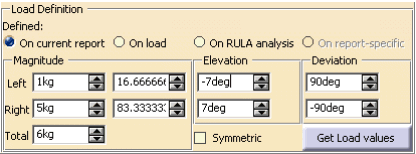
The on report-specific is available,
whenever more than one report is selected and All Reports
item is selected. Selecting this makes it so that the reports
will not be impacted by the values in the dialog. If the sum of the number of loads on each manikin from each report selected when opening the Set Report Parameters dialog is greater than 1 (counting a same manikin only once).
If there is only 1 load for all the reports but
the load comes from a different manikin than the manikin
associated to the current report (i.e.: in the following case,
the current report was from manikin 1) |
| The Controls |
Combo boxes This value appears only if different values exist in the reports and stays as a choice in the combo box even if you change the value; in this case the different values exists is used as a value that will not impact the reports. Making it so it does not disappear once you select another value. It makes it possible for you to cancel a choice that was made (unless this makes an action that saves the data: more on this later). The default value is a generic value that will change accordingly to the values set in the associated analysis dialog; it will be recalculated every time this value is used.
When All Reports is selected, the Use default becomes a Use individual values check button. If it is selected, the value in the spinner will have no impact on the reports when it will be saved. When un-selecting this, the value set in the spinner will take the last saved value of the first report.
In the biomechanics analyses, if the load is
inactive, it is not used for the calculations of the results; in
this dialog, if you select On current report or On RULA
Analysis, the load will always be considered active. If
you select On Load, the load will be active or inactive
depending on the default load.
|
| Update during simulation Frame |
This offers the possibility to define custom intervals or discrete values to be used during the simulation to have reports based on real loads and only when the data is needed. This feature is available only if you are in the
Human Task Simulation workbench and the Set Report
Parameters dialog is open. In the selection mode toolbar
make sure the Feature selection
The Continually permits the
report to be updated at any time and on a specific event in the
simulation (i.e.: the end of a auto-walk activity). These buttons, >>, << act as Add and Remove buttons.
If no line was selected, the bounds of the interval are checked against the existing intervals. If there is an overlap, a warning pops up and the operation fails. If the interval does not overlap, then the line is added to the selector and the list is resorted. When adding (or modifying a line) the load that will be associated with the interval is the current load in the dialog. For example, if you want to add the interval (5 – 8) and the current load is On Load, the added line will be added as 5s – 8s (Default) which in turn will use the load of the manikin. If the current load was a defined load, then the values of that load are saved with the interval as well. The same goes for the RULA valued load (which is not fixed but gets the current value when it will be used). If one line is selected, the contents of the line are replaced (modified) accordingly to the new From value, the new To value and the current load. If two or more lines are selected, only the loads on the intervals will be changed but not the bounds. In any case, the From and To editors are disabled when more than one line is selected.
The selector list contains all the intervals (and discrete values) on the current report. On selection of a line, the From, the To and the current Load are updated with the values from the interval, to permit a modification of an existing interval. On selection of more than one line, the From and To editors are disabled to show you that a modification on the current selection will affect only the loads. The selector list is sorted every time a line is added or removed. Notice how the lines are shown: for an interval, both bounds are shown, separated by a -. In case of a discrete value, only one bound is shown; after the bounds come the load information. For an interval that uses the default load on the manikin there is (Default), for a specified load we show the total magnitude of the load as a reminder of the load and for a RULA-valued load we have (Rula). When All Reports is selected and one interval has different load values over an interval that has the same bounds, there is no indication of the load on the current interval.
|
Update during simulation used with All ReportsWhen showing all the reports at once, the intervals are compared to see any kind of similarity: if all the reports update continually then the continually will be set. For the intervals, it is a little more complex: we must verify if, the intervals have the same bounds and if they have the same loads. If the intervals are the same, then the From ___ To ___ will be set; if for a given interval all the reports have the same load setting (i.e.: all have default or all have Rula or all have the same specified load) it will be shown as a standard interval that is like it is shown in a single report. If not, the specification about the load will simply be removed from the display. On selection of an interval with different load values, the load frame will set the radio buttons to On report-specific. When adding (not modifying) an interval to all the reports: if the On report-specific, is set, the load becomes the current load for each report (in the load frame). Activity selection when the Set Report Parameters dialog is openedIf the Set Report Parameters dialog is opened
(in the Human Task Simulation workbench) and the From ___ To
___is selected, the selection of an activity will
update the from and to editors with the beginning and ending
time values of the selected activities. If more than one activity
is selected, only the minimum beginning and maximum ending times
will be used. To have good time values, you need to use the Update Cycle Time before selecting the process or the activity. |