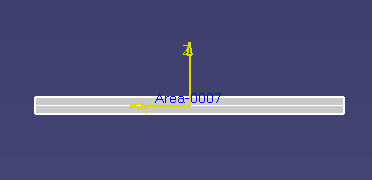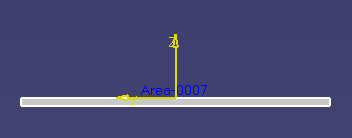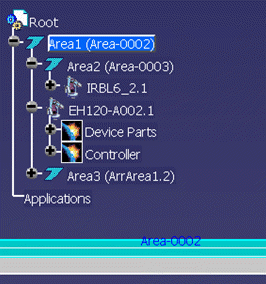|
|
The Plant
Layout allows users to quickly layout a manufacturing facility. One of
the objects that Plant Layout can create is an Area which is a solid
representation of a floor. Many positioning tools requires getting some
sort of geometric representation for orientation. For example snapping
two objects together, aligning two objects, placing the compass on an
object, placing a temporary plane object on the surface. This makes the Area pickable so it will behave similarly like a Mechanical PAD as far as placing the compass on it and snapping to it. |
|
|
This
allows you to make the displayed Areas pickable by setting
the
Tools
>
Options > AEC Plant > General tab.
Area Options section highlight the Make areas pickable.
Since the main reason to make the Area pickable is to allow placing the compass on the surface of the area. 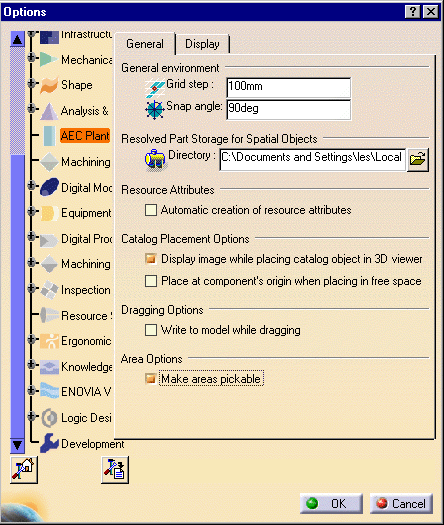 |
|
|
|
|
|
|