|
|
If required, you have the possibility to
create multiple offsets for the same segment and to decide which one will
be the active offset at the current time.
This is useful mainly in the manufacturing scenarios where the manikin is
taking care of multiple tools within a same simulation or workstation.
Each tool can then have its own offset specified on the manikin's hand.
The offset command in the human builder workbench (also available within
the Human Task Simulation workbench in the DELMIA portfolio) will create
a new point identified by a small cross
 . This point is linked to the
segment and will be used as an offset. If the segment selected is the
pelvis (phantom segment), you will be able to set an offset directly on
the H-Point location. . This point is linked to the
segment and will be used as an offset. If the segment selected is the
pelvis (phantom segment), you will be able to set an offset directly on
the H-Point location.
Offsets will now have a 3D representation in the 3D viewer. The hide/show
command, as well as the name and color edition in the properties command
of the contextual menu will be available. Also, this modifies a
currently existing functionality: redefinition of offset.
An old file loaded into the new version of the program will create an
offset and automatically activate where the old redefined offset was.
Also, these offsets can be saved and loaded in the catalog. |
| |
-
For creating an offset, select Inserts a new offset
 and a manikin's segment. The Offset dialog box opens:
and a manikin's segment. The Offset dialog box opens:
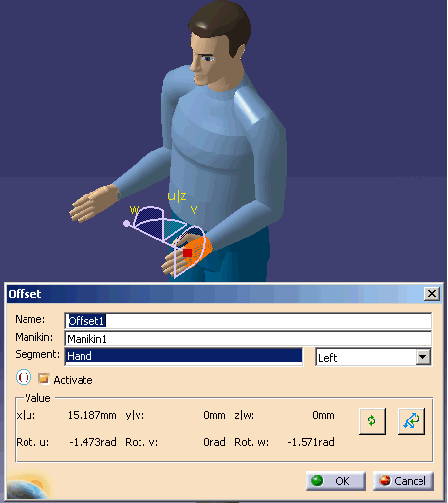
- The name field will allow you to modifying the name of the
offset at the creation and edition.
- The manikin field will allow changing the manikin on to whom
the offset should apply, during creation, or allow the migration
of an existing offset to another manikin at edition time. When
selecting another manikin at creation, the compass will place
itself at the currently active offset position, and when choosing
a new manikin at edition, the compass will move to where the new
offset is (effectively mirroring the offset position to the new
manikin). Selecting OK, the old offset would disappear and a new
offset would be created.
- The segment selector changes the segment onto which the
offset will be placed during creation, or migrate to an already
existing offset to the new segment at edition time (a segment on
another manikin is also possible). When selecting a new segment
at creation, the compass will go to the currently active offset,
and when selecting a new segment at edition, the compass moves to
the same relative position it had before on the new segment
(mirroring the offset according to the new segment's position).
|
-
The Offsets will appear in the PPR tree, and in the 3D
viewer in the form of a cross (X).
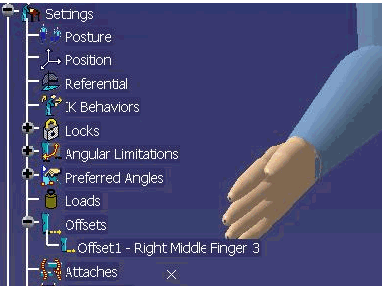
-
It is also possible to hide/show the offsets, either by
selecting the offsets one by one, or all of them by choosing the father
node Segments offsets.
-
When there is multiple offsets, to switch between them,
right click on the offset, and Activate/Deactivate the offset
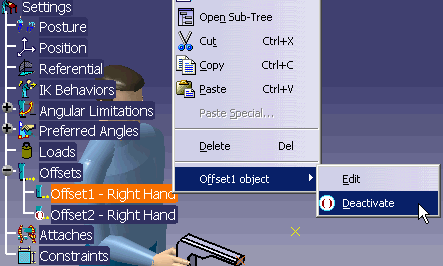
|
![]()