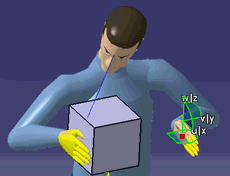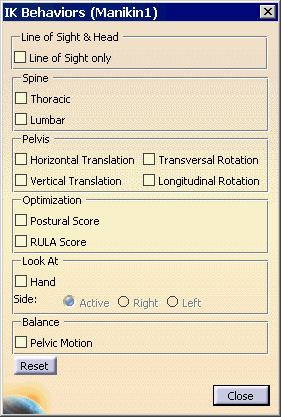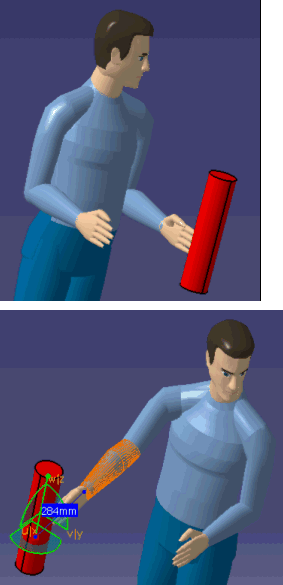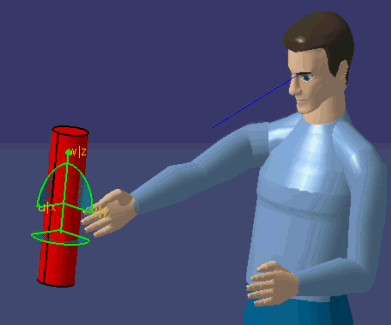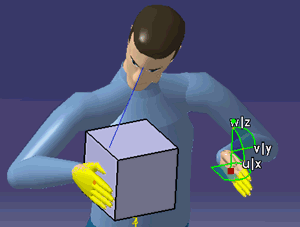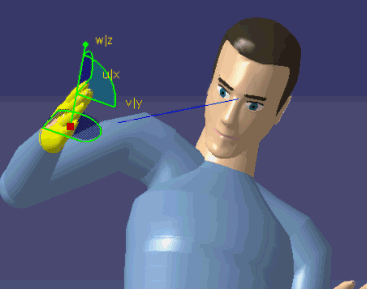|
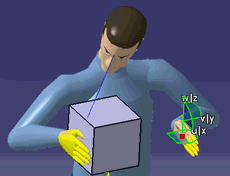
|
 |
In most positioning scenarios, you have to manually do a
reach with the line of sight for orienting the head in the direction of
the working hands. This will eliminate a step since the reach of
the line of sight will be done interactively. You will also be able
to choose which type of eyes tracking the manikin will perform: eyes-only
or eyes and head.
-
To enable the Look At functionality this has
to be set in the in the IK Behaviors
 Icon. The manikin will
look at the compass, when moving their hands.
Icon. The manikin will
look at the compass, when moving their hands.
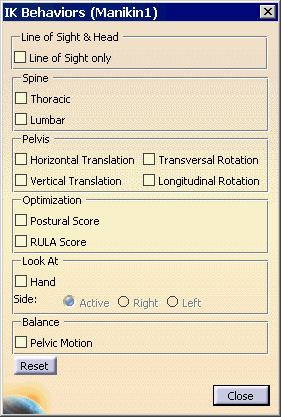
-
If the Look At option is enabled, as soon
as the manikin tries to reach an object, the line of sight will be
moved so the manikin can see what it is about to reach. This motion
will be similar to the existing reach performed on the line of sight.
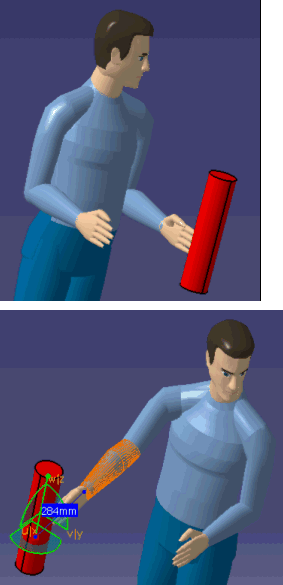
-
The manikin will look at the point targeted by the 3D
compass.
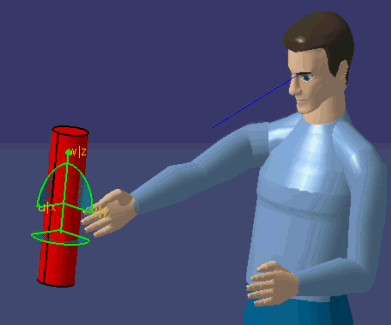
-
That way, you will be able to activate the right option
from the panel, and will have the opportunity to switch back and forth
between the various options while inside IK Mode or Reach Mode.
Furthermore, the Right and Left selections will
allow the manikin to look at its right and left hand, respectively.
As a result, the manikin will behave as shown.
In this example, the left hand is being manipulating with IK Mode,
but the manikin is still looking at its right hand.
To activate the option, simply check the Hand checkbox in the IK
Behaviors panel and choose the hand
required to be looked at (Right, Left or "Active" hand).
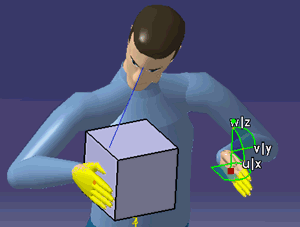
|
 Please
note however that this option can work outside the IK and Reach modes.
The Look At will be triggered if a permanent constraint is created on
either hand: Please
note however that this option can work outside the IK and Reach modes.
The Look At will be triggered if a permanent constraint is created on
either hand:
-
Within the IK Mode (or Reach Mode), the manikin will look at the hand specified
by the option, depending on the hand on which the compass is located.
-
When outside of the IK Mode (and Reach
Mode), if this option is kept enabled, it will look for an
active permanent constraint on the hand, when you click the
 Update icon, the manikin will look at either the right hand
or the left hand (if the choice is respectively Right Hand
or Left Hand). If Active Hand is selected, the manikin
looks at the hand on which there is an active permanent
constraint. And if there are active constraints on both
hands, the manikin will look at its right hand. If there are
no active constraints on either hand, the option will not
operate.
Update icon, the manikin will look at either the right hand
or the left hand (if the choice is respectively Right Hand
or Left Hand). If Active Hand is selected, the manikin
looks at the hand on which there is an active permanent
constraint. And if there are active constraints on both
hands, the manikin will look at its right hand. If there are
no active constraints on either hand, the option will not
operate.
To clarify this point, let us assume that the manikin has one
constraint on the right hand and one constraint on the left
hand. The constraint on the left hand is active whereas the one
on the right hand is inactive. Let us say further that the
Look
At option is positioned on Active Hand, as in the snapshot
above. When you update the constraints, the constraint on
the left hand will resolve, and the manikin will look at the
left hand. If we then activate the constraint on the right hand
and update again, the manikin will look at its right hand.
When used outside of the IK this option thus acts as if a
hidden constraint existed on the line of sight. And this
hidden constraint is resolved with the rest when the manikin
is updated.
If the constraints are updated (manually or automatically), this
option, if enabled, will trigger the Look At. For example, if
the Automatic option of the Tools > Options > Constraint
Resolution is enabled and the Forward Kinematics command is
used, the manikin will keep looking at its hand. The option
ceases to operate only when a permanent constraint is
created by the user on the line of sight. A permanent
constraint created on the line of sight will have priority over
the Look At option.
Furthermore, in simulation (DELMIA Human Task Simulation
product), this new Look At option will behave exactly like the
other "IK Behavior" options.
|
-
The
 IK Behaviors dialog box, selecting the Line of Sight only, will
make IK Chains limited to the Line of Sight, blocking all movements of
the head.
IK Behaviors dialog box, selecting the Line of Sight only, will
make IK Chains limited to the Line of Sight, blocking all movements of
the head.
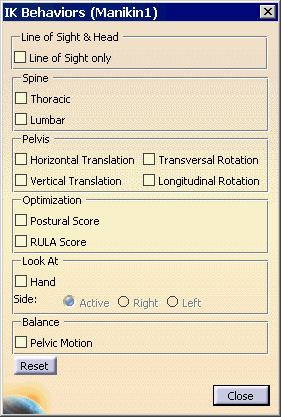
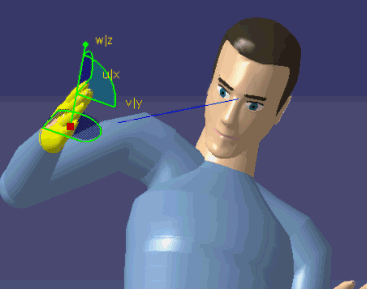
|