 |
CATIA V5 allows you to design in a unique geometrical
range. Normally, the range of “precision=1µ, model size=1km” is used for
all industries. A new geometrical range: from 0.01µm to 1m is available
to design small parts in particular for industries where the need for
downsizing keeps increasing.
The Small Scale feature in CATIA allows
creating smaller geometries with a high accuracy, less than 1 micron
(“submicron order” precision).
The Small Scale capability is available on
several applications in particular on Mechanical Design core products
(Part Design, Generative Shape Design, Drafting, Assembly, etc.)
The icons are disabled for non-supported commands. |
|
|
To set the scale as Small Scale, follow the steps:
- Go to
Tools > Options > Parameters and Measure.
- Select
Scale settings
tab.
The
following dialog box appears.
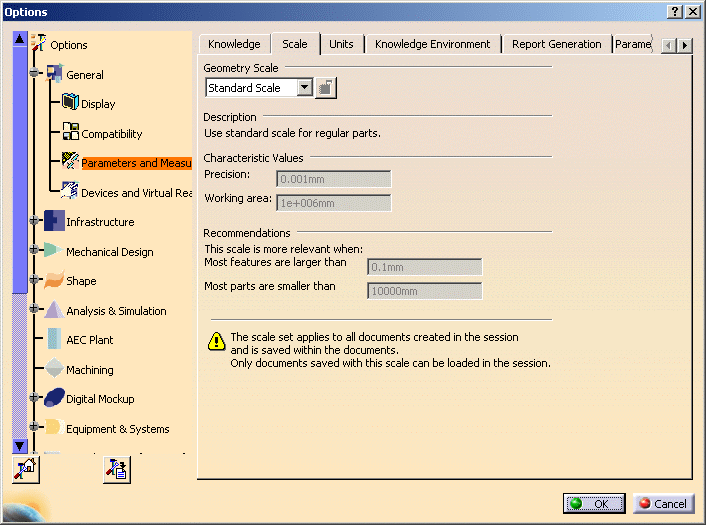
The Geometry Scale dropdown has two
options Small Scale and Standard Scale.
-
Select Small Scale.
The detailed
Description and Technical
Data of Small Scale appear on
the Options dialog box.
|
 |
Working area: To make
a design robust, reliable, with better memory consumption and better
performance, the major part of design must be created in the
Working area (between usual small
feature dimension and usual size of big part). |
 |
Note: The option can be selected only
at the beginning of the CATIA session. |
| |
Small
scale is defined by following characteristic values:
|
 |
Note:
-
All documents in a single CATIA V5 session have the same scale.
- There are no
mixed-scale documents in session.
- There are no
mixed-scale assemblies.
|
 |
You must not use VBScript or VBA macros in a small scale session. |
|
Supporting Assembly documents with different scales
|
|
|
Assembly of documents with different scales are not supported.Assembly
Constraints
- Update of constraints is ensured with a precision defined by
resolution (smallest element size).
|
|
|
Limitations
- Value of an offset constraint is not limited: objects can be
moved anywhere even beyond Model Size
distance from origin.
- Fix in space constraint can be created on a product, whatever
its position is, even beyond Model Size
distance from origin.
|
|
|
Move and Manipulate commands
Manipulation with respect to constraints in
Manipulate command and compass is ensured with a precision
defined by resolution (smallest element size). |
|
|
Limitations
- Manipulate,
Snap,
Smart Move, Translate or Rotate
commands and Compass manipulation of products are not limited:
objects can be moved anywhere even beyond
Model Size distance from origin.
|
|
|
 |