|
|
This task shows how to analyze the connection between a curve's extremity and its projection, following a blend, match, or fill operation. |
|
|
Open the FSS_CCK_Surface_Curve01.CATPart document. |
|
|
|
|
The Connect Checker dialog box is displayed as well as another dialog box showing the color scale and identifying the maximum and minimum values for the analysis type. There's no Boundary mode available for Surface-Curve connection. |
|
|
|
|
|
The Auto Min Max button enables to automatically update the minimum and maximum values (and consequently all values between) each time they are modified. |
|
|
|
|
|
|
|
|
|
G0 Continuity |
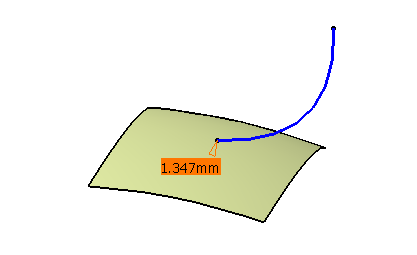 |
|
|
|
G1 Continuity |
 |
|
|
|
G2 Continuity |
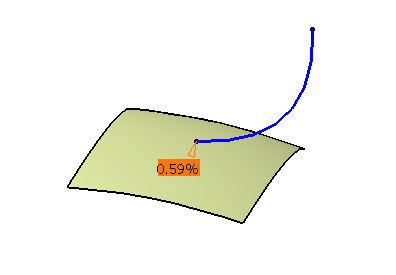 |
|
![]()