 |
This task explains how to use options like Delta Analysis and
Translator Delta Display. |

|
Creating Delta Analysis
|
| |
- Click the Delta Analysis
icon
 . .
A dynamic delta analysis between a reference surface and
the current one as shown in the screenshot below. In this
case of Delta Deflection, maximum deviation from the
original surface is shown.
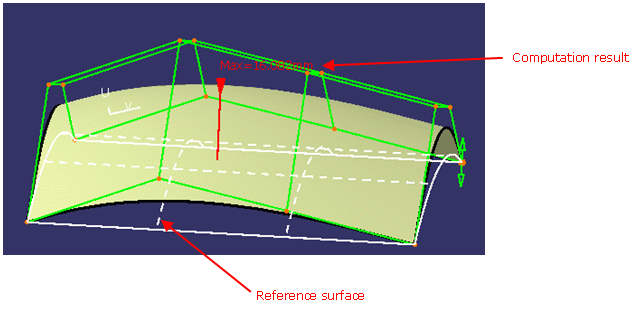
Two indications are displayed in the 3D: The reference
surface (in “phantom” lines) and the delta value. In
addition to this, a deviation frame was added in the dialog
box to display the current deviation value (in case of
multi-selection, the currently manipulated).
- In order to reset the reference surface to the current
surface, right click on the mesh and choose the
Reset Delta Reference item in
the contextual menu.
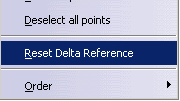
- When not selected, the delta analysis is not computed.
Nevertheless, for some particular operations on the mesh (e.g. order
decrease, smooth, harmonization, symmetry) a computation is done and
a furtive display of the result is processed. As soon as you
begin to manipulate the mesh, this display disappears. This is done
in order to provide a feedback on the modifications
performed on their geometry during those local operations.
|
 |
Translator Delta Display
|
|
|

|

|
Small U/V Identificator
|
|
|
|
![]()