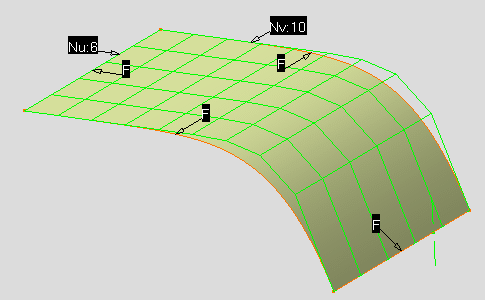- By selecting a label indicating the order number, in this case you can only select an allowed order value.
- By selecting a mesh line along the desired direction, in this case you can use increase or decrease commands, or select an allowed order value.
-
Click the Control Points icon:

The Control Points dialog box appears. 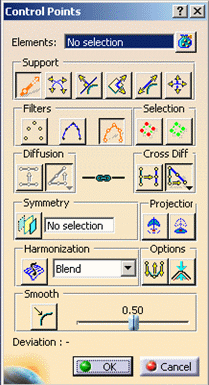
-
Select Surface.1.
Control points and the mesh are displayed on the surface. Label indicating the orders along U and V are displayed. 
-
Right-click the V order label Nv:7 and select 10 from the contextual menu.
The mesh and the V order label have been modified. 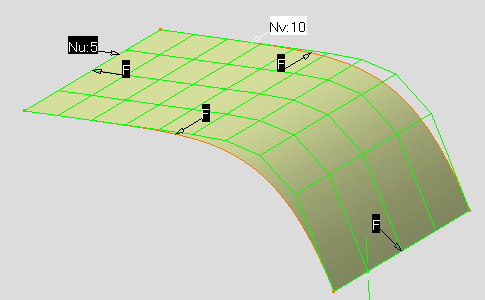
-
Click the Mesh only icon from the Options frame:

-
Right-click a mesh line along U as shown and select Order>Increase from the contextual menu.
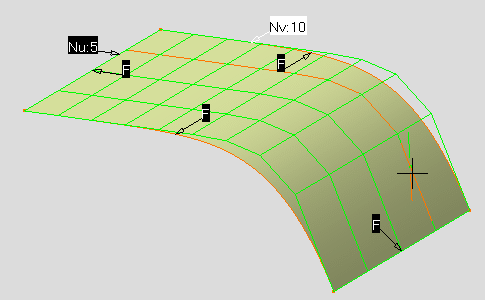
The mesh and the U order label have been modified.