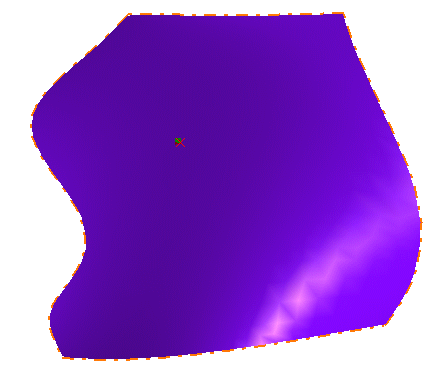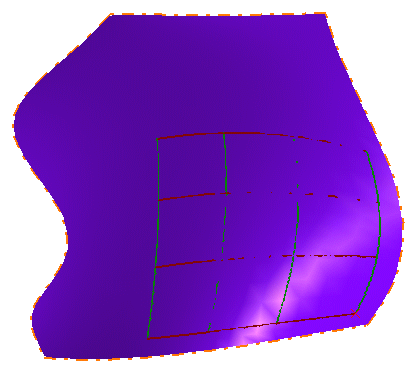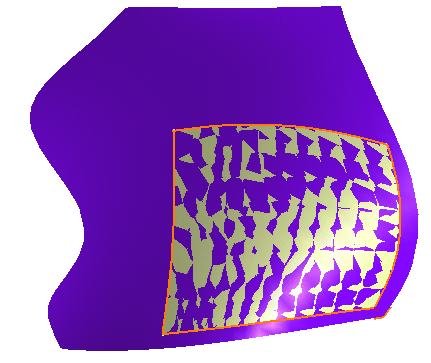Open the FreeStyle_Part_27.CATPart document.
-
Select an existing surface.
-
Click the Geometry Extraction icon
 .
. -
Click on the surface, where you would like a corner of the new surface to be located.
If you press the Ctrl-key while clicking, the surface is created symmetrically in relation to the initial surface center.
-
Drag to generate a rubberband matching the new surface.
-
Click once you are satisfied with the new surface as visualized.
-
A surface is created lying exactly on the initial surface:
- As opposed to the creation of planar patches, you cannot define the surface orders (U and V) prior to or while creating the surface. The resulting surface orders are identical to those of the initial surface. However, these values can later be edited.
- These surfaces, as any other surfaces, can be edited using the control points.
- If you move the pointer to the edge of the initial surface, the new one will automatically snap on the initial boundary.
- Similarly, you can create curves on an already existing curve. Using the Ctrl-key will then create a curve symmetrically in relation to the initial curve center.
- See Creating Curves on Surfaces to find how to use the remote auto detection capability.
![]()