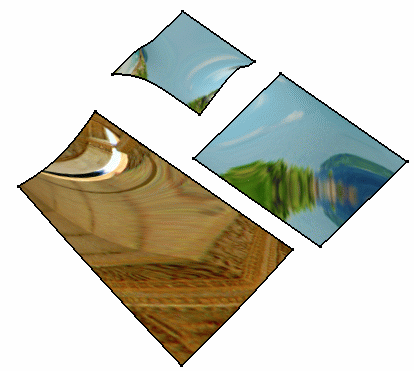This task explains how to map a sample environment onto a surface generated using the FreeStyle Shaper.
Open the FreeStyle_Part_24.CATPart document:
-
Check the Material option in the View > Render Style > Customize View command to be able to see the analysis results on the selected surface.
The Mapping dialog box is displayed.

-
Define the type of mapping to be applied using the drop-down list.
You can also import an
image file (of type .jpg, .bmp, .rgb) using the Browse icon:
![]()
-
Select one or more surfaces and apply different image definitions.
-
Set the reflectivity coefficient which defines the transparency of the texture using the slider.
The preview area lets you fine-tune these parameters.
-
Click OK.
You can click the
![]() icon to perform a global
analysis.
icon to perform a global
analysis.
The analysis (identified as Environment Mapping Analysis.x) is added to the specification tree.
The surfaces automatically reflect your mapping definition. It could look like this: