
|
This task shows you how FTA features are
migrated when one geometrical element is replaced by another. This enables you to know
the relationships between annotations and geometry. |
 |
Open the
Annotations_Part_13.CATPart document: |
 |
In this scenario you will replace GSD feature.
-
Select Extrude.2 from the specification
tree. Right-click to display contextual menu and select Replace
command.
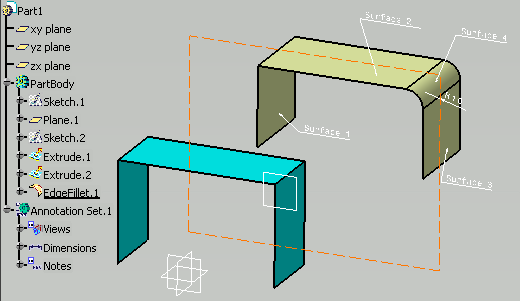 |
| |
| The Replace dialog box appears. |
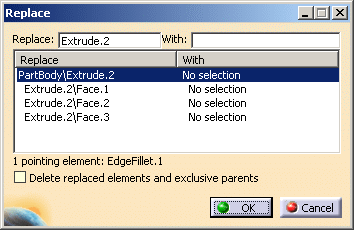 |
The Replace
dialog box allows you to replace the FTA features during the Replace
process. All the FTA features that are applied to the geometrical
elements of the replacing GSD features keep the same behavior than
before the replace (move, cross highlight, filtering, etc).
-
In the Replace dialog box, to update
the With field, click on Extrude.1.
-
As soon as the With field is updated the
Replace Viewer
dialog box is displayed.
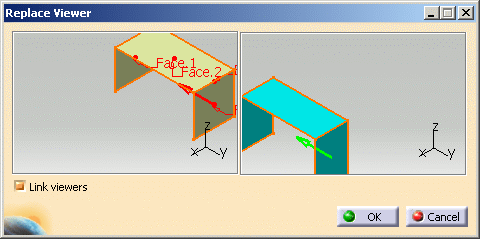 |
If there is a unique solution to replace the
geometry, it is directly replaced and the Replace Viewer
dialog box is not displayed. If there is no unique
solution to replace the geometry, then Replace Viewer dialog box helps you
to make the choice.
In the example below, select the corresponding face
for Face.1, Face.2 and Face.3. |
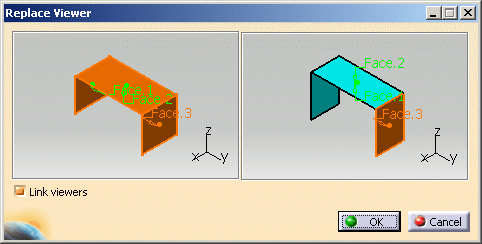 |
| |
|
 |
If the Delete replaced elements and
exclusive parents option is selected, then after
replacing geometries by others, the replaced
geometry will be deleted in the end. |
-
Click OK.
You can see that the FTA features have moved.
|
 |
The Replace command works with tolerancing set created in
R18. |
|
|
More on Replacing Elements
|
|
|
- Associative views are updated after their input geometries
have been replaced. The transfer of FTA annotations present in the
view, depends on, if transfer in the new associative view is
possible or not. If transfer is possible, then annotations are
transferred to the new associative view, if not annotations turn
invalid.
In this case Fill.3 (pink fill) is replaced by Fill.4 (green fill). You can see that the dimension has turned
invalid.
| Before Replace |
After Replace |
| |
|
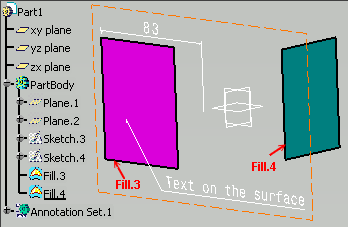 |
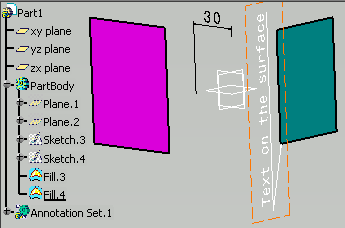 |
- Constructed Geometries are updated after their inputs
geometries have been replaced. CG is updated according to the
replacing geometries.
In this case Fill.2 (green fill) is replaced by Fill.3 (pink fill). You can see that the CG
is updated as the Fill is replaced.
| Before Replace |
After Replace |
| |
|
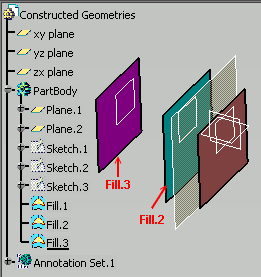 |
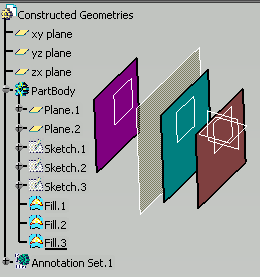 |
- Restricted Areas are updated after their inputs geometries have
been replaced.
In this case Fill.2 is replaced by Fill.3. You can see that the
restricted area is updated as the Fill is replaced.
| Before Replace |
After Replace |
| |
|
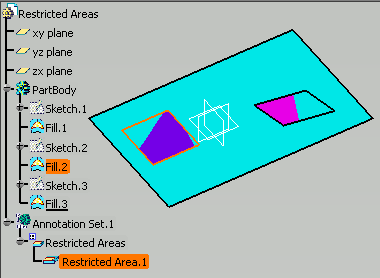 |
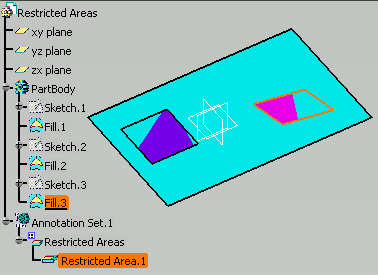 |
- The Replace command is not available in
Product Context.
The replace functionality does not have the same impact on FTA
features created in Product Context. Even if the FTA features are
pointing to a replaced geometry in Part context, the FTA features
defined in Product will not migrate after replace.
- If the Delete replaced elements and
exclusive parents option is selected, FTA features
defined in Product on the replaced geometry will be invalid after
the replace.
- If the Delete replaced elements and
exclusive parents option is not selected, then FTA
features on Product will remain linked to the replaced geometry and
status will be same as that before the replace operation.
- On setting the Do replace only for elements situated
after the In Work Object option is selected (using
Tools > Options > Part Infrastructure,
General tab, Replace field), FTA
features that are pointing to elements situated after the In
Work Object will follow these elements after replace. FTA
features that are pointing to elements situated before the
In Work Object will not be impacted.
- When creating a generative dimension on hole feature, the depth
generated dimension point some sketch elements and will not follow
after replace because replace does not take into account this type
of element.
In this case Point.1 is replaced by Point.2.
| Before Replace |
After Replace |
| |
|
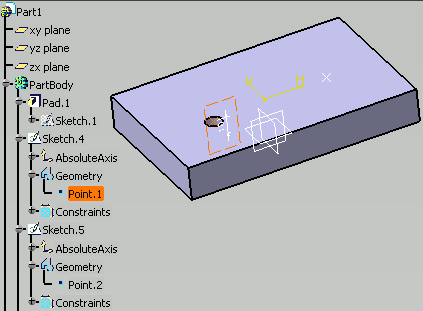 |
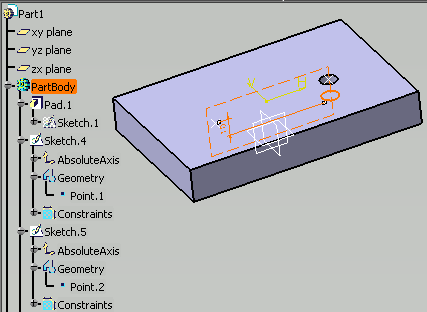 |
- Pre-R18 FTA features, will not migrate after the
replace of a GSD feature.
|
![]()