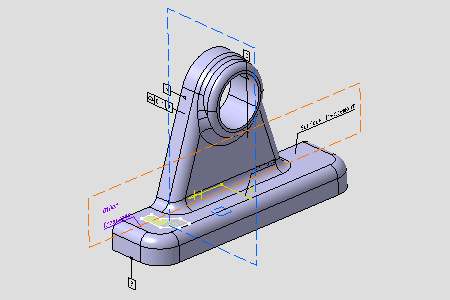
The Annotation Set Switch On/Off dialog box is displayed.
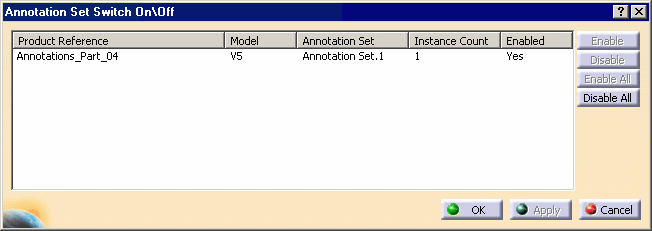
You can see the list of product references contained in the current document:
-
In a CATPart document, the CATPart itself.
-
In a CATProduct document or a CATProcess document, all the product references contained. The active component is not taken into account.
For each product reference are displayed:
-
The Part Number.
-
The model type.
-
The list of annotation sets.
-
The number of instances.
-
The disable/enable status.
Functionalities:
-
The Enable or Disable buttons affect the selected product references in the dialog box list.
-
The Enable All or Disable All buttons affect all the product references in the document.
-
Click Annotation_Part_04 then the Disable button.
-
Click Apply in the dialog box.
The annotations are disabled in the geometry.
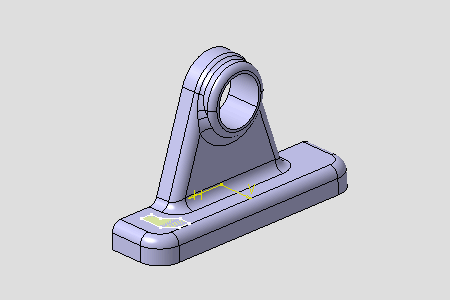
The specification tree no longer displays them.

-
Click Annotation_Part_04 then the Enable button.
The annotations are enabled in the geometry.
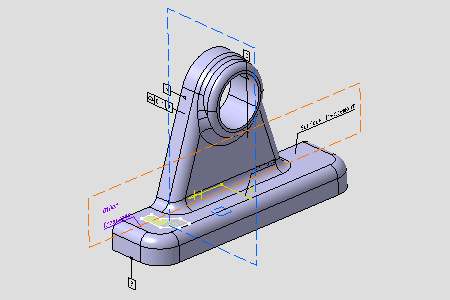
-
Click OK.