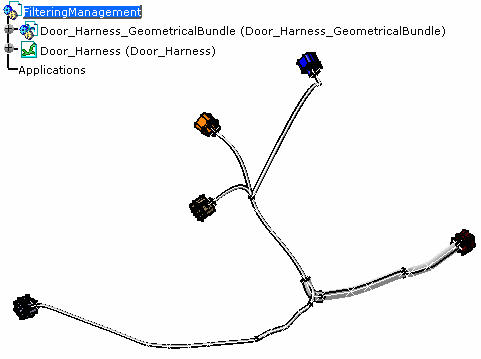![]()
The Filtering Management
command is
available in the Electrical Wire Routing and the Electrical Harness
Flattening workbenches.
It is dedicated to electro-mechanical designers.
How does the filtering command work:
- The filtering command is performed from a maximum harness configuration (called 150%) including all the wires, the bundle segments, the connectors, supports and protective coverings of the harness.
- Depending on the selected systems, the command retrieves the list of filtering criteria through CAA V5 interfaces
- The user selects a criterion.
- The filtering command retrieves the list of valid wires for the selected criteria from CAA V5 interfaces.
- According to the wires routed in the harness for the selected
criteria and the filtering options:
- The bundle segment diameter is recomputed,
- Bundle segments and/or devices are shown or hidden:
if no wires are routed in a bundle segment, it is hidden by default,
if no wires are connected to a device, it is hidden by default. - Supports are shown or hidden according to the wires routed in the
bundle segments that are using them:
if no wires are routed in bundle segments going through supports, the supports are hidden by default. - Protective coverings are shown or hidden depending on whether or
not wires are routed through bundle segments covered with protective
coverings:
if no wires are routed in bundle segments covered with a protective covering, protective coverings are hidden by default.
- A geometrical bundle with bundle segments and connectors
- An electrical bundle with the corresponding wire references
- Supports and protective coverings.
![]()
-
Click Filtering Management
 .
.The Filtering Management dialog box opens: 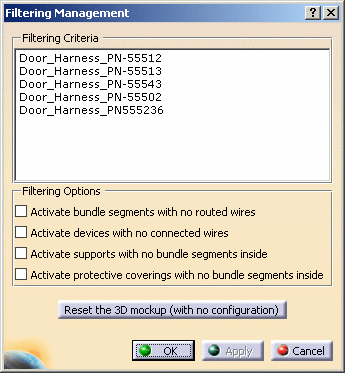
It contains: -
The list of filtering criteria corresponding to the harness part number.
-
The filtering options:
-
Activate bundle segments with no routed wires:
Select this check box to show the bundle segments which do not contain wires. -
Activate devices with no connected wires:
Select this check box to show the devices belonging to the selected harness when no wires are connected to them. -
Activate supports with no bundle segments inside:
Select this check box to show the supports which do not contain bundle segments routing wires. -
Activate protective coverings with no bundle segments inside:
Select this check box to show the protective coverings which do not contain bundle segments routing wires.
The combination of these options is possible.
-
-
The Reset the 3D mockup (with no configuration) button:
Click this button to come back to the original document, with no criteria selected.
-
-
Select a criterion.
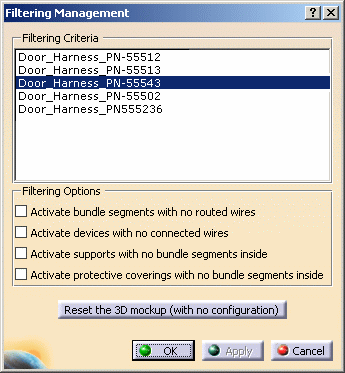
-
Select the filtering options, if need be.
-
Click Apply to display the harness according to your previous choice.
The result looks like this: 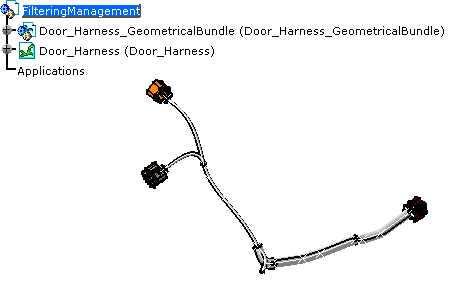
-
Optional: Click Reset the 3D mockup (with no configuration) to come back to the original document.
-
Click OK when you are done.