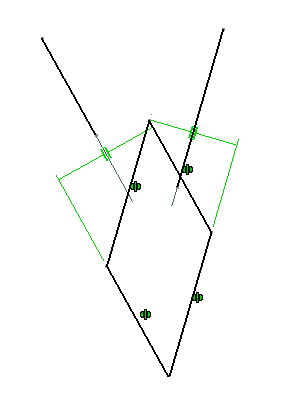Creating a constrained centered parallelogram
Creating a Centered Parallelogram
-
Ensure that the Geometrical Constraints
 and the Dimensional Constraints
and the Dimensional Constraints
 options
are deactivated then click Centered Parallelogram
options
are deactivated then click Centered Parallelogram
 .
.
-
Select a first line (or an axis).
-
Select a second line (or an axis).
-
Move the cursor to specify the rectangle dimensions.
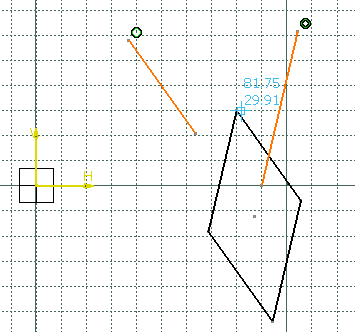
The parallelogram is created. It is centered on the intersection point of the two lines. Its edges are parallel to the selected lines. 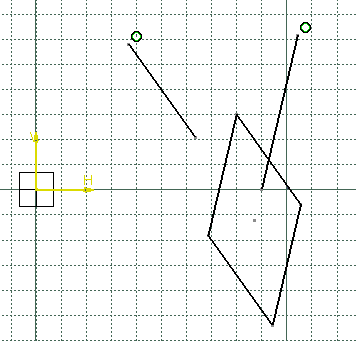
Creating a Constrained Centered Parallelogram
To set constraints while creating a centered parallelogram, first
activate Geometrical Constraints
![]() and Dimensional Constraints
and Dimensional Constraints
![]() (activated by default), then follow the same steps as explained above.
(activated by default), then follow the same steps as explained above.
Two parallelism constraints are created as long as two symmetrical constraints which are based on the two lines selected before the parallelogram creation.