Scaling elements also means re-computing distance values, if needed. Note that angle values will not be modified. Be careful: only non-fixed elements are updated.
-
Click Scale
 .
.
You can first select either the geometry or icon. If you select the icon first, you cannot multi-select elements.
-
Select the elements to be scaled.
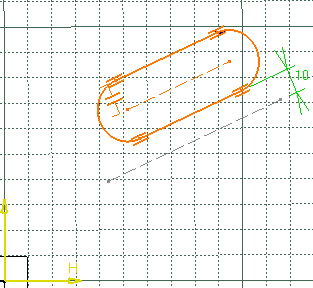
-
Click to indicate the center point on the geometry.
You can define the center point from its coordinates in the Sketch tools toolbar fields.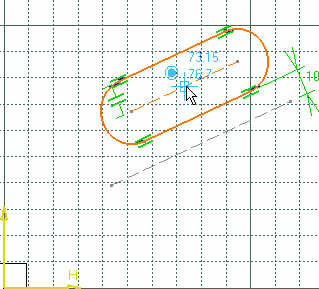
-
In the Scale Definition dialog box, type 2 as the scale value you want.
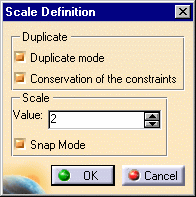
-
Click OK.
Internal constraints are preserved but revalued. As for external constraints, geometrical constraints are deleted, dimensional constraints are modified and revalued.