This constraint can be created between either two elements. These constraints are in priority:
- concentricity
- coincidence
- tangency
Use the contextual menu if you want to create other types of constraints.
-
Select Contact Constraint
 from the Constraint toolbar (Constraint Creation
subtoolbar).
from the Constraint toolbar (Constraint Creation
subtoolbar).
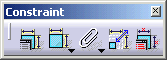

-
Click a first element. For example, click a circle.
-
Click a second element. For example, click another circle.
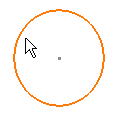
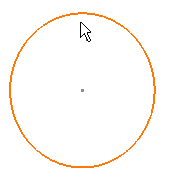
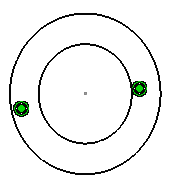
- A point and a line: coincidence

- Two circles: concentricity

- Two lines: coincidence

- Two points: coincidence

- A line and a circle: tangency

- A point and any other element: coincidence

- Two curves (except circles and/or ellipses) or two lines:
tangency

- Two curves and/or ellipses: concentricity

Modifying or Deleting Contact Constraints
You can modify or even delete the contact constraint as follows:
-
Make sure either Constraint
 or Contact Constraint
or Contact Constraint
 is active in the Constraint toolbar.
is active in the Constraint toolbar. -
Right-click the constraint you want to modify or delete.
-
Select the option corresponding to the desired operation, from the contextual menu. For example, select the Distance constraint type to turn the contact constraint into a distance constraint.
The Distance constraint symbol and value now appear as shown here.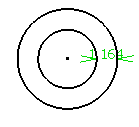
![]()