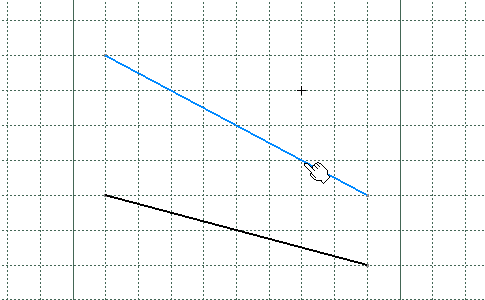
-
Indicate where to create the break.
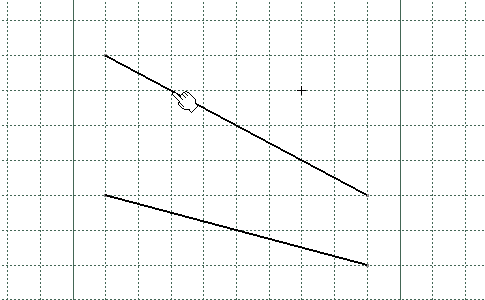
The line is broken at the indicated point:
-
A point has been created.
-
The line is now composed of two segments.
-
Coincidence constraints have been created.

-
Click Break
 .
.
-
Select the line to be broken.
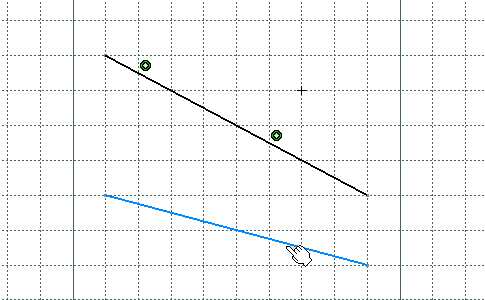
-
Select the breaking point.
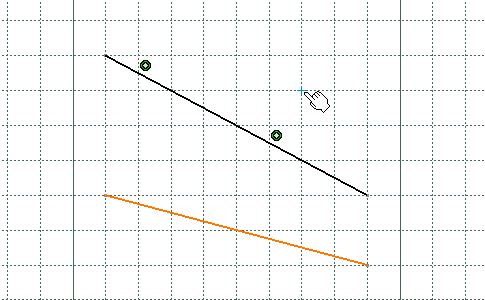
The line is broken from the projection of the selected point:
-
A projection point of the selected point has been created.
-
The line is now composed of two segments.
-
Coincidence constraints have been created.
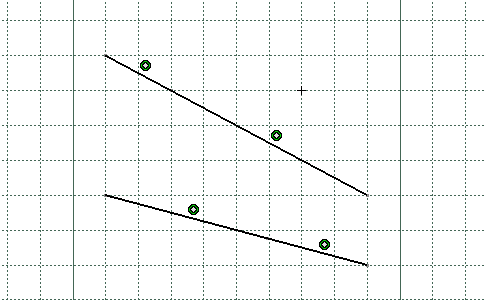
- if you select a point that limits and is common to two elements, the point will be duplicated.
- if you select a coincident point, this point becomes independent (is no more assigned a coincidence constraint).
You cannot break composite curves (which are projected/intersected elements composed of several curves). However, you can work around this functional restriction by projecting or intersecting the composite curve elements and break these items using one another.