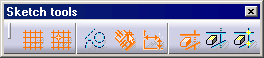-
Select the arc you wish to be deleted from Circle.2.
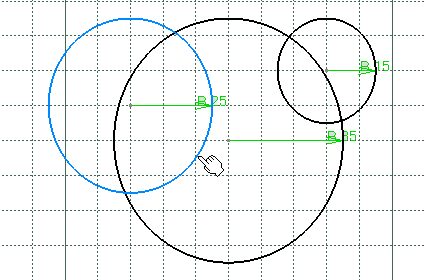
The arc of circle has been trimmed as shown here. Coincidence constraints have been created. 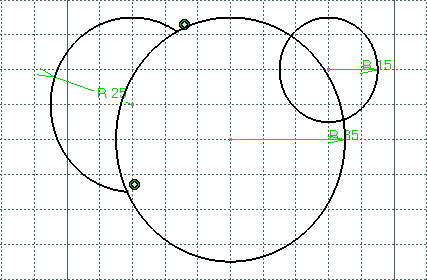
-
Click Quick Trim
 .
.
-
Select the arc you wish not to be deleted from the Circle.3.
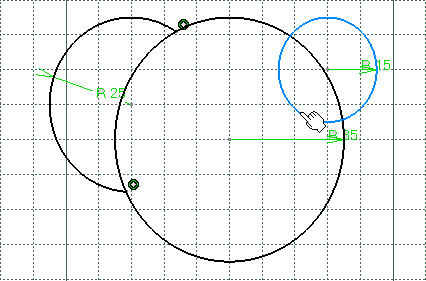
The arc of circle has been trimmed as shown here. Coincidence constraints have been created.

-
Click Quick Trim
 .
.
-
Select Line.3 as the element you wish to be broken.
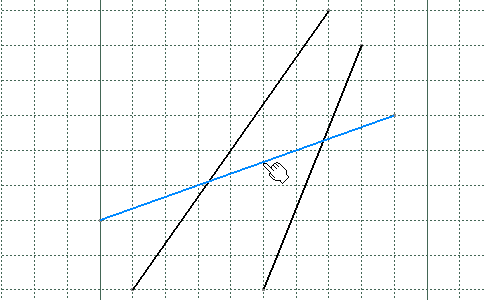
Line.3 has been broken in three segments delimited by the other lines. Coincidence constraints have been created. 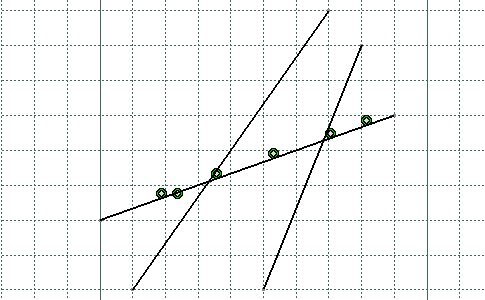
-
If you need to delete several elements, you can double-click the icon and delete the elements one after the other.
-
You cannot apply Quick Trim and/or Break to composite curves (which are projected/intersected elements composed of several curves). However, you can work around this functional restriction by using the Trim command (this enables you to get the same results for composite curves than by performing the Quick Trim and the Break operations).