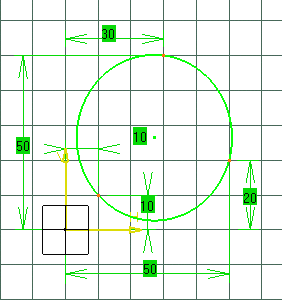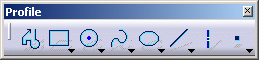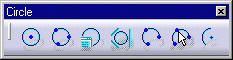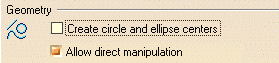 |
-
The Sketch tools toolbar displays one after the other the values for defining the three points of the circle: values for defining the horizontal (H) and vertical (V) values of a point on the circle or else the radius of this circle.
Position the cursor in the desired fields and key in the desired values.
First Point (H: 10mm and V: 10mm) 
Second Point (H: 50mm and V: 20mm) 
Last Point (H:30mm and V: 50mm) 
The three point circle appears: