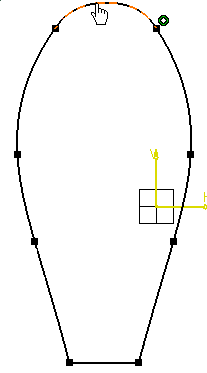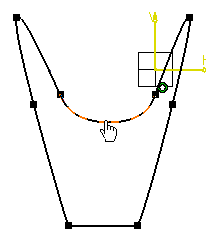A connecting curve is associative, and it can be continuous in point, in curvature or in tangency with its support curves. You can define the tension value and the direction of the continuity at each connecting point, as well as add constraints to the connecting curve. Moving a connecting curve will change the shape of the support curves accordingly.
-
Click Connect
 .
.
The Sketch tools toolbar now displays connection and continuity options for defining the connection:
Connection options are: Continuity options are (available with Connect with a Spline option only):
-
Continuity in point:

-
Continuity in tangency:

-
Continuity in curvature:
 (selected by default.)
(selected by default.)
-
Tension value corresponds to a multiplying coefficient applied to the tangent vector norm (available with Continuity in tangency and Continuity in curvature options only). The default value is 1 and the 0 value corresponds to a continuity in point.
-
Select the first spline to be connected.
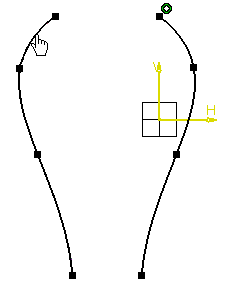
-
Select the second spline to be connected.

Locations where you click to select the first and the second element are important: the closest point to where you click will be automatically used as the starting point and the end point of the connecting curve. Always click close to the point you want to connect, or click the point itself.
A connecting spline appears: it is continuous in curvature to both selected elements.
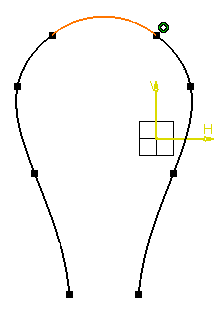
-
Click Connect
 .
.
-
Select the Continuity in point option
 .
.
-
Select the first spline to be connected.
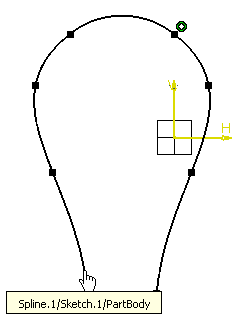
-
Select the second spline to be connected.
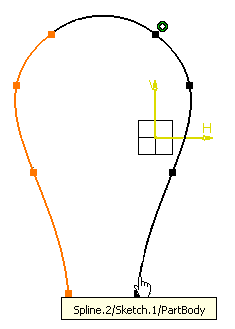
A connecting spline appears: it is continuous in point to both selected elements.
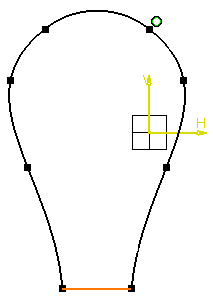
- You can edit the connecting curve, as well as add constraints to it.
- You can also move the connecting curve: in this case, the shape of the support elements will change accordingly, as shown here for example.
- You cannot trim
 nor break
nor break
 connecting curves. To workaround this restriction, you can project the
connecting
curve of interest onto another sketch, then trim the projected elements.
connecting curves. To workaround this restriction, you can project the
connecting
curve of interest onto another sketch, then trim the projected elements.