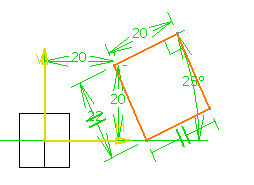-
Click Oriented Rectangle
 .
.
The Sketch tools toolbar now displays values for defining the first side of the oriented rectangle (both points) and then either one point on the second side or directly the oriented rectangle height.
-
Type in the Sketcher tools toolbar for the first corner: H=20mm, V=20mm and press Enter.

-
Type in the Sketcher tools toolbar for the second corner: W=20mm, A=25deg and press Enter.


-
Type in the Sketcher tools toolbar for the third corner: Height=-22mm and press Enter.

The oriented rectangle as well as its corresponding constraints are created.