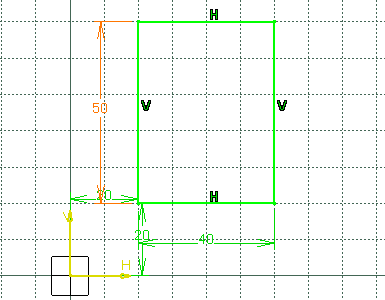-
Click Rectangle
 .
.
The Sketch tools toolbar displays values for defining the rectangle. For more information, see Using Tools for Sketching in the Sketcher User's Guide
-
Position the bottom-left point at: H=20mm, V=20mm.
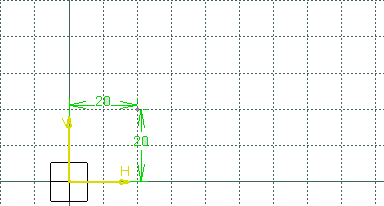
-
Position the top-right corner from the first point: Width=40mm, Height=25mm.
The rectangle is created.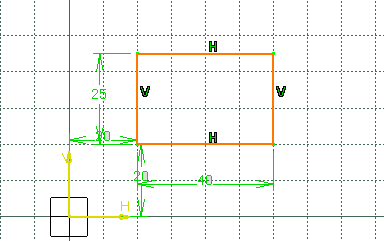
Constraints are similarly assigned to this
rectangle on the condition you previously activated the Dimensional
Constraints option
![]() in the Sketch tools toolbar.
in the Sketch tools toolbar.
As a result, to modify the position of this rectangle, you will perform as
follows:
-
Double-click the constraint corresponding to the value to be modified.
The Constraint Definition dialog box appears.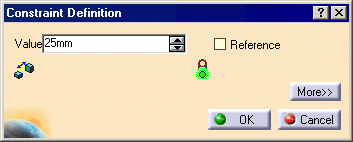
-
Enter 50mm and click OK.