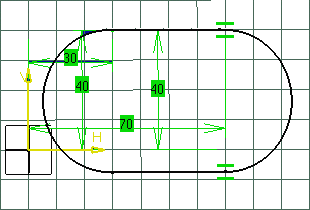Three profile mode options are available:
-
Type in the Sketcher tools toolbar for the first point: H=30mm, V=40mm and press Enter.

-
Type in the Sketcher tools toolbar for the end point: H=70mm, V=40mm and press Enter.

The line appears as shown here, with the constraints corresponding to the line created via the Sketch tools toolbar options.
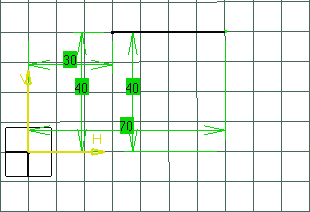
Note that at this step, you may also enter length L and angle A values.
-
Select Tangent Arc
 .
.
A rubberbanding arc follows the cursor, showing the tangent arc to be created.
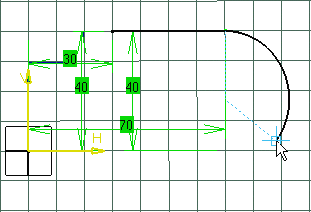
When you sketch a profile using the cursor (in
other words without using the Sketch tools toolbar and typically
the Tangent Arc
![]() )
you can switch from the Line mode to the Tangent Arc mode by holding
down the mouse left button, moving the cursor and then releasing the
button to position the tangent arc end point. A rubberbanding rectangle appears representing the arc of circle.
)
you can switch from the Line mode to the Tangent Arc mode by holding
down the mouse left button, moving the cursor and then releasing the
button to position the tangent arc end point. A rubberbanding rectangle appears representing the arc of circle.
Tangent arcs are always positioned in the direction of the element previously created.
-
Click to indicate the arc end point.
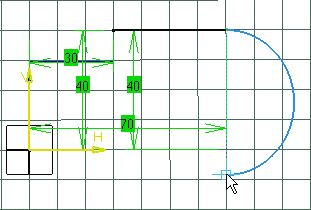
The default mode is back to Line.
-
Start drawing another line.
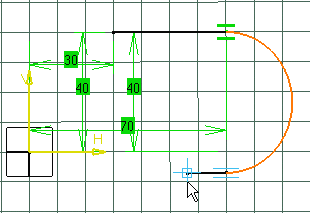
-
Click to indicate the line end point.

-
Click Three Points Arc
 .
.
-
Click to indicate a point which the profile is going to go through (arc second point).

-
Click the start point of the line first created.
You thus define the three point arc end point.
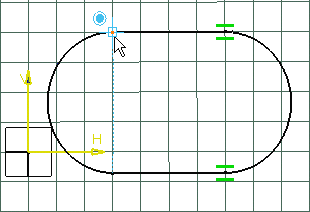
The profile results as shown here: