 |
This task shows how to
create an arc. In this task, we will
use the Sketch tools toolbar but, of course, you can create this arc
manually. For this, move the cursor to activate SmartPick and click as soon
as you get what you wish. |
 |
By default, arc centers appear on the sketch and are
associative. In case you create arcs by clicking, if you do not need them
you can specify this in the Options dialog box. For this, go to
Tools->Options, Mechanical Design > Sketcher option at the left of
the dialog box (Sketcher tab). |
 |
-
Click Arc
 from the Profiles toolbar (Circle subtoolbar).
from the Profiles toolbar (Circle subtoolbar).
|
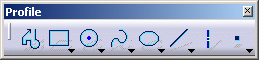 |
| |
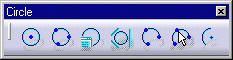 |
-
The Sketch tools toolbar now displays values
for defining one after the other the arc center point, start point and
end point. Position the cursor in the desired field (Sketch tools
toolbar) and key in the desired values.
|
Arc Center
 |
|
Start Point
 |
| |
For example, enter H: 18mm and V: 30mm (Circle Center)
and then H: 40mm and V: 40mm (Start Point).
The arc center and start point appear.
|
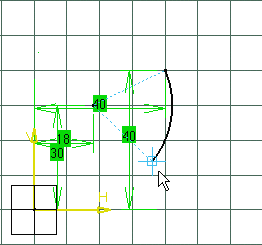 |
|
The arc will now appear according to the position you
assign to the cursor. In this particular case, the cursor position is at
the bottom extremity of the arc. |
|
End Point
 |
| |
For example, enter S: -70deg (Angular Sector).
The arc appears as shown here. |
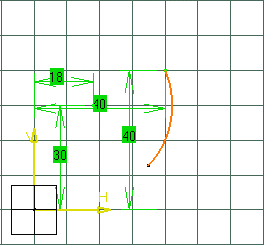 |
|

|
 from the Profiles toolbar (Circle subtoolbar).
from the Profiles toolbar (Circle subtoolbar).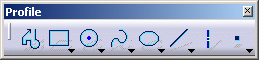
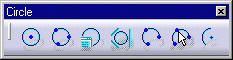
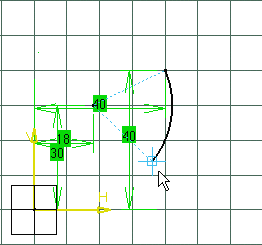
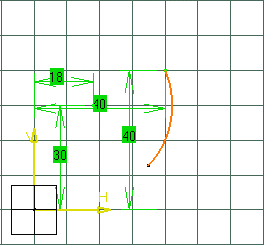
![]()