 |
This task shows how to create a cylindrical elongated hole. A
construction arc assists you in creating this element. In this task, we
will use the Sketch tools toolbar but, of course you can create
this cylindrical elongated hole manually. For this, move the cursor to
activate SmartPick and click as soon as you get what you wish. |
 |
-
Click Cylindrical Elongated
 . .
The Sketch tools toolbar now displays
values for defining the cylindrical elongated hole.
-
Type in the Sketcher tools toolbar for the
circle center: H=20mm, V=20mm and press Enter.

The center point will be used to create both the
big radius (radius and angle of the cylindrical elongated hole) and the
small radius (circular extremities used to define the cylindrical elongated
hole).
-
Type in the Sketcher tools toolbar for the arc
start point : H=30mm, V=10mm and press Enter.

The arc appears as a construction arc. |
| |
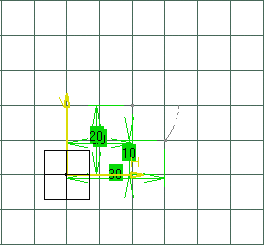 |
| |
At this step, you may also define the arc big
radius R and angle A.
-
Locate the cursor close to H=10mm and
V=30mm
-
Type in the Sketcher tools toolbar for the arc
end point : H=10mm and press Enter.
|
| |
 |
| |
 |
| |
At this step, you cannot define the arc big
radius R and angle A.
-
Type in the Sketcher tools toolbar for the
point on cylindrical elongated hole:
H=40mm, V=18mm and press Enter.
|
| |
 |
| |
In other words, you are defining what we call
the small radius (Radius: 5.958mm). This small radius
corresponds to the width of the cylindrical elongated hole, relatively to
the circle center. |
![]()