-
Click Elongated Hole
 from the Profiles toolbar (Predefined Profile
sub-toolbar).
from the Profiles toolbar (Predefined Profile
sub-toolbar).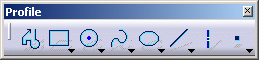
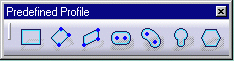
-
The Sketch tools toolbar now displays values for defining the elongated hole center to center axis (first and second center point) and then either the elongated hole radius or a point on this elongated hole. Position the cursor in the desired field (Sketch tools toolbar) and key in the desired values.
For example, key in the coordinates of both center points of the elongated hole: a first point (H: 20mm and V: 18mm) and a second point (H: 50mm and V: 18mm).
You just defined the profile major axis using points. What you can also do is enter both the length and angle of this axis.First Center 
Second Center 
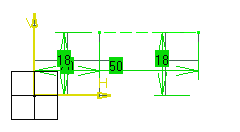
In other words, you just defined the profile minor axis or the elongated hole width applying a given radius to the profile extremity.
At this step, what you can also do is enter the elongated hole radius.
The elongated hole appears as shown here.
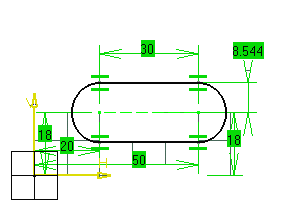 |