-
Select File > New.
-
In the New dialog box, select CatalogDocument from the list of types and click OK. The Catalog Editor workbench is launched and a new catalog is created.
-
In the left-hand pane, double-click Chapter.1 to activate it.
-
Select Insert > Add Family.... The component Family Definition dialog box is displayed.
-
Type Text templates in the Name field.
-
Make sure Standard is selected in the Type field, and click OK. The family is created.
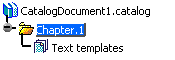
-
For more convenience, select Window > Tile Horizontally to display your Catalog Editor and Drafting windows at once.
-
In the Drafting window, select one of the text templates, e.g. Part number & Revision.
-
In the left-hand pane of the Catalog Editor window, double-click Text templates to activate it.
-
Select Insert > Add Component.... The Description Definition dialog box is displayed.
-
On the Reference tab, click the Select external feature button. The dialog box is updated with information about the selected text template, i.e. Part number & Revision.
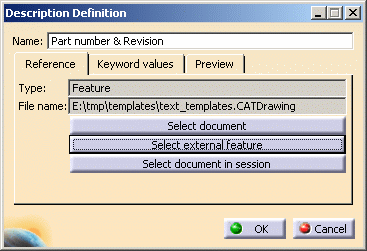
-
Click OK. The selected text template is listed on the Reference tab, in the right-hand pane of the Catalog Editor window.
-
Go back to the Drafting window and select the other text templates, e.g. Part name.
-
Return to the Catalog Editor window and repeat steps 10 and 11. The dialog box is now updated with information about the Part name text template.
-
Click OK. Both selected text templates are now listed on the Reference tab, in the right-hand pane of the Catalog Editor window.
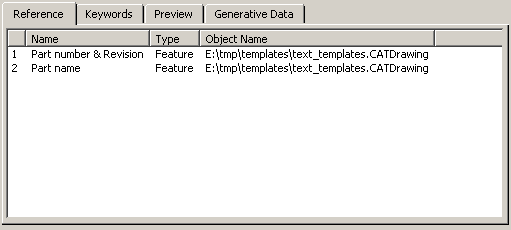
-
Select File > Save As and save the catalog as a .catalog document.
![]()