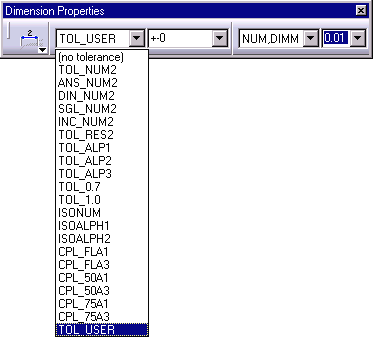Customizing Standard Parameters
With the pre-defined ISO standard, a radius dimension extension lines reaches the center of the circle. You will modify the extension line so that it does not reach the center of the circle.
![]()
-
Select the Dimensions node in the editor.
-
Modify the Dimension Line: Extension on radius dimensions (value outside circle), Reach centerparameter value from Yes to No.
-
Set the Dimension Line: Extension on radius dimensions (value outside circle), Overrun Length parameter value to 2.
-
Click OK to save your modifications and exit the standards editor.
-
Create an ISO drawing using the File > New command.
-
Create a circle, and add a radius dimension to it. The dimension extension line does not reach the center, as it would have with the pre-defined ISO standard.

Defining a New Format
You want to create this new dimension tolerance format, with superimposed tolerance values and parenthesis as separators.
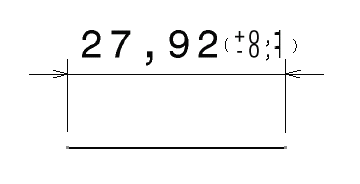 |
![]()
-
Select the Tolerance Formats node in the editor.
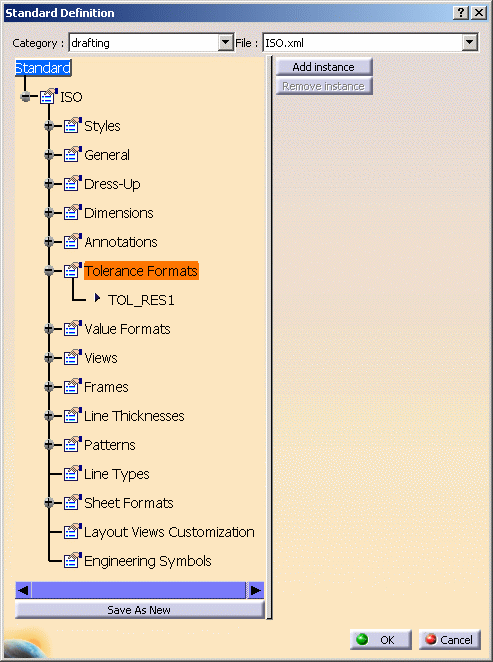
-
Click on the Add Instance button. A format called TOLXXX is created.
-
Rename this format TOL_USER.
-
Customize the values as follows:
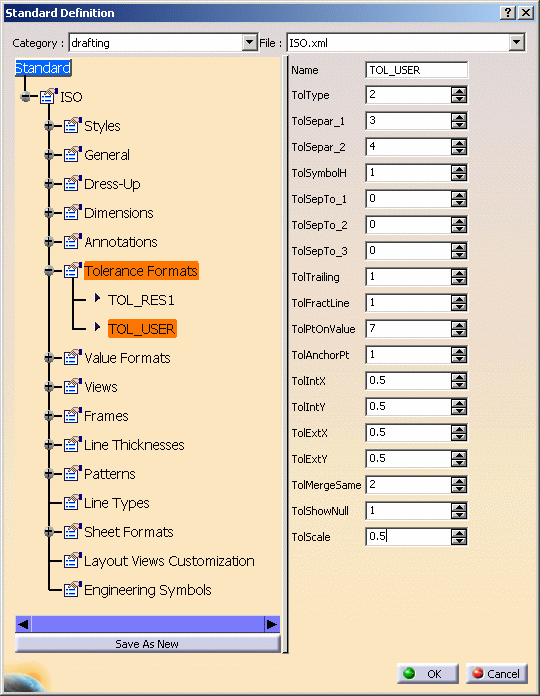

- Make sure you set every parameter.
- You must use the symbol used by the computer system to set a
parameter to a real value ("," or ".").
Note: you can use a fraction to set a parameter.
-
Click OK to save the ISO.xml file and exit the Standards editor.
-
Create a new ISO drawing. The new tolerance style will appear in the tolerance combo box.