-
Right-click on the text "Front view Scale: 1:1" and select Query Object Links in the contextual menu.

The Query Link Panel appears:
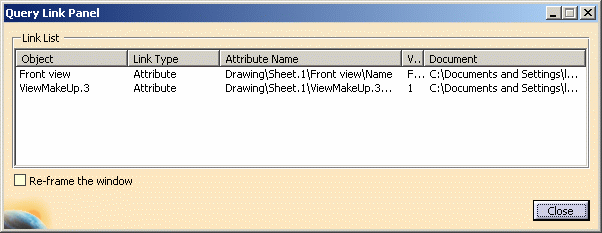
It displays the linked objects name and specifications. In our example, the view name and scale are linked to the front view.
-
Click the Close button to close the Query Link Panel.
Zoom on the linked object
-
Right-click on the text "Note 1: Circle..." and select Query Object Links in the contextual menu.
-
In the Query Link Panel, check Re-frame the window and select the linked object you want to zoom (in this specific case, you can only select Circle.2).
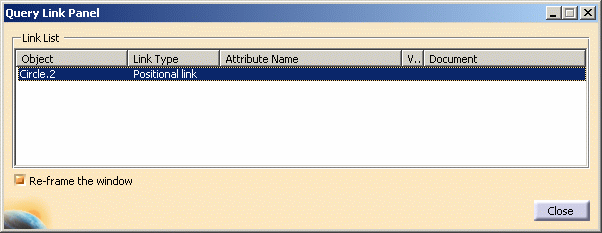
The application zooms on the object to which the text is linked, i.e. the circle.
-
Click the Close button to close the Query Link Panel.
![]()