-
Click the Weld icon
 in the Annotations toolbar (Symbols sub-toolbar).
in the Annotations toolbar (Symbols sub-toolbar).
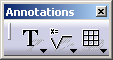

-
Select a first element. For example, a line.
-
Select a second element. For example, another line.
The geometry default weld symbol automatically appears on the drawing.

The Welding Editor dialog box is displayed.
-
If needed, modify the geometry welding symbol. For example, modify the thickness from ten to five millimeters.
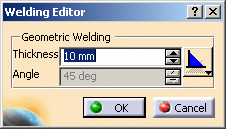
-
If needed, modify the type of the geometry welding symbol by selecting the Change Type option
 from the Welding Editor dialog box.
from the Welding Editor dialog box.
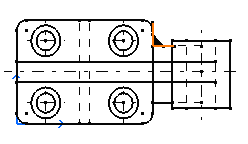
-
Click OK.
The geometry welding symbol is created.
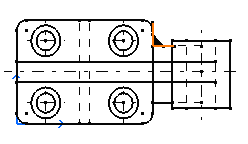
- The area fill corresponding to the geometry weld cannot be modified.
- Geometry welds are not associative, which means that changing the geometry does not move the weld accordingly.
![]()