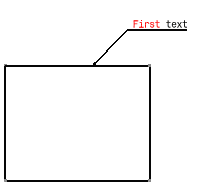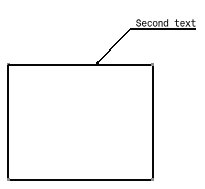Strings can be found and replaced in the following elements:
- balloons
- datum features
- datum targets
- dimensions
- texts
The Find dialog box appears.
2. Select any of the optional settings. For example, enter First as the Find what text.
3. Select ![]() .
.

The first instance found is red colored.
The Replace dialog box now appears.
6. Enter the text you want to use as replacement text and select
![]() again. For
example, enter Second as the Replace with text.
again. For
example, enter Second as the Replace with text.
To replace all instances of the text, select
![]() .
.
You can also match case, find whole words only or re-frame the window.
7. Select ![]() .
.
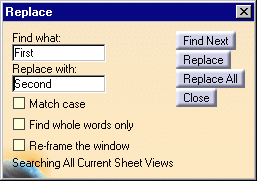
![]()