First, refer to the Infrastructure User's Guide to learn more about advanced search.
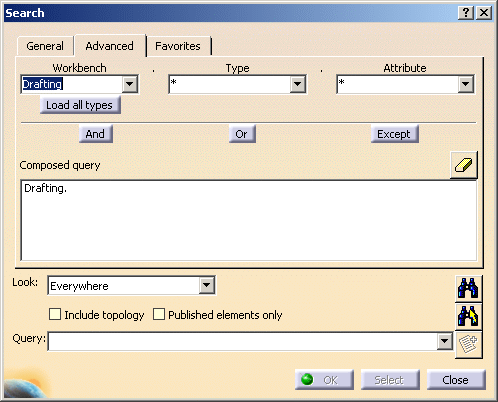
- Name: indicates the name of the searched element
- Color: select a color from the color chooser or use the color of an existing element
- Set: a selection set indicating a numeric value with the corresponding unit of measure.
Some elements have additional types:
| Type | Additional attributes | Value to select or to key in |
| Balloon | Part name | name of the searched element |
| Datum Feature | Reference name | name of the searched element |
| Datum Target | Reference name | name of the searched element |
| Size | size indicated in the searched element | |
| Dimension | Type | type of dimension (angle, diameter, radius, length, etc.) searched |
| value | dimension value searched | |
| Not associative on 3D | Yes/No | |
| Not updateable | Yes/No | |
| Fake | Yes/No | |
| Driving dimension | Yes/No | |
| True | Yes/No | |
| Geometrical tolerance | value | tolerance value searched |
| type | tolerance type (circularity, concentricity, flatness, parallelism, etc.) searched | |
| Text | having attribute links | Yes/No |
| text string | text string searched |
![]()