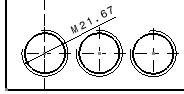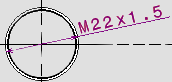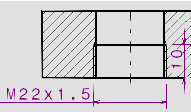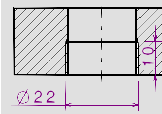|
This task will show you how to create thread
dimensions. |
 |
Open the
thread.CATDrawing document. |
| |
-
Click Thread Dimension
 in the Dimensioning toolbar (Dimensions
sub-toolbar).
in the Dimensioning toolbar (Dimensions
sub-toolbar).
-
|
|
|
| |
|
|
|
|
|
|
|
|
|
|
|
|
|
|
On selecting Force Horizontal Dimension in View
the dimension would appear as: Dimension1.object > Dimension
Representation > Force Horizontal Dimension in View

(or Force Vertical Dimension in View).

-
Click Thread Dimension
 again.
again.
-
In the section view B-B, select just one of the two lines
representing the thread to be dimensioned.
Two thread dimensions appear, representing the thread
diameter as well as the thread depth.
|
|
|
 |
-
-
In top views, you can modify the orientation of threads dimensions.
-
-
-
-
-
|
 |
Be aware that clearing the Thread check box in the
Properties dialog box (available via Edit > Properties)
will make the thread dimension lose its associativity. It will appear
as being not up-to-date using the color defined for Not up-to-date
dimensions in the Types and colors dialog box)
Subsequently re-selecting the Thread option from the
Properties dialog box will not make the thread dimension associative
again and it will still appear as being not up-to-date. You will need to
re-create the dimension. |
|
|
Thread dimensions based on top views
|
 |
|
|
|
| Thread dimensions properties based on top views can
be created either automatically or manually depending on
whether a thread dimension and/or a standard have been
specified in your 3D document. Refer to Creating
Threaded Holes to know more about specifying
threads in 3D holes.
The following table summarizes information about
thread dimensions computing based on top views:
|
No
thread in the 3D
Document |
|
|
|
|
|
|
|
|
|
|
-
|
|
Standard Thread type
defined in 3D Document |
|
|
|
|
-
|
|
|
-
|
|
|
-
|
|
Standard Thread type Not
defined in 3D Document |
|
|
|
|
-
|
|
|
-
|
|
|
-
|
|
|
 |
If there is no Thread option checked in 3D a 2D thread
can be added manually. The thread dimension is not
directly linked to the 3D. |
|
|
|
Thread dimensions based on side views
|
 |
|
|
|
| Thread dimensions properties based on side views can be
created either automatically or manually depending on
whether a thread dimension and/or a standard have been
specified in your 3D document. Refer to Creating
Threaded Holes to know more about specifying threads
in 3D holes.
The following table summarizes information about thread
dimensions computing based on side views:
|
No
thread in the 3D
Document |
|
|
|
|
|
|
|
|
|
|
-
|
|
Standard Thread type
defined in 3D Document |
|
|
|
|
-
|
|
|
-
|
|
|
-
|
|
Standard Thread type Not
defined in 3D Document |
|
|
|
|
-
|
|
|
-
|
|
|
-
|
|
|
|
 |
-
|
|
|
|
|
|
Threaded hole dimensions behavior with Standard specified
|
 |
|
|
|
When the standard is specified
| Top View behavior |
Side View behavior |
|
|
|
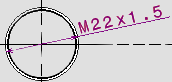 |
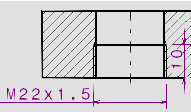 |
|
|
|
|
Threaded hole dimensions behavior with No Standard specified
|
 |
|
|
|
When no standard is specified
| Top View behavior |
Side View behavior |
|
|
|
 |
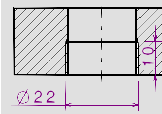 |
|
|
|
 |
 in the Dimensioning toolbar (Dimensions
sub-toolbar).
in the Dimensioning toolbar (Dimensions
sub-toolbar).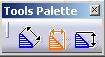


 again.
again.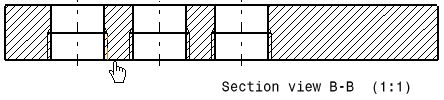
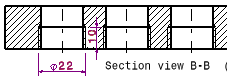
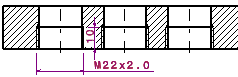

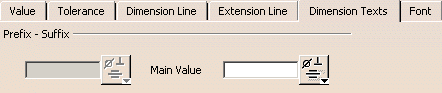
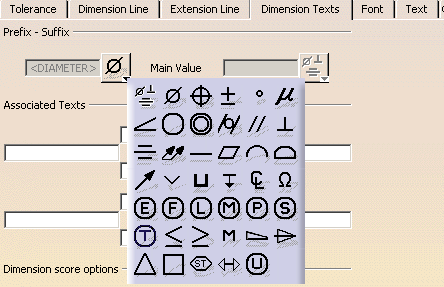
![]()