 |
-
From the specification tree,
select the sheet or sheets you want to move.
 |
You can also select single or multiple
views to reorder them. |
In this scenario, select Sheet.4 and Sheet.5.
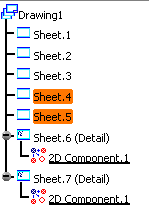
-
Right-click the selected sheets to display the
contextual menu.
-
Select the Selected objects > Reorder... option
from the contextual menu. The pointer changes to let you select
the new location for selected sheets:
 select a sheet with pointer downward to
move the selected sheets below this selected
target
sheet.
select a sheet with pointer downward to
move the selected sheets below this selected
target
sheet.
By default this pointer is displayed. select a sheet with pointer upward to move
the selected sheets above this selected target
sheet.
select a sheet with pointer upward to move
the selected sheets above this selected target
sheet.
To display this pointer hold down the Ctrl key.
|
-
In this
scenario click on Sheet 2 with downward mouse pointer. The sheets Sheet.4 and Sheet.5
are now
reordered after Sheet.2.
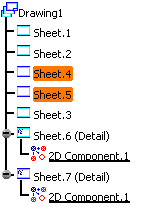
 |
-
You
cannot reorder sheet and views at the same time.
You can either reorder a set of sheets or
reorder a set of views.
-
Sheets can only be
reordered under their parent drawing (If you
want to put a set of Sheets under another
Drawing, use Cut/Paste
instead).
-
Views
can only be reordered under their parent sheet
(If you want to put a set of Views under another
Sheet, use
Cut/Paste
instead).
-
The
reorder functionality will not allow you to
break the rule of having the detail sheets after
regular sheets in the specification tree.
Detail sheets are always reordered, after the
regular sheets.
|
|
![]()