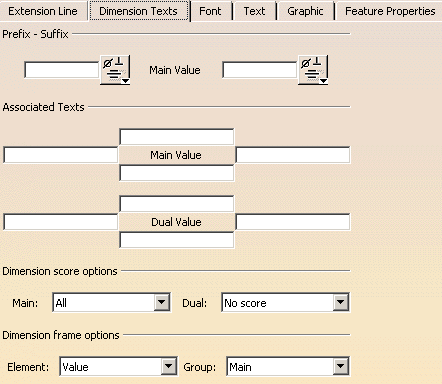-
Select a dimension (whatever the type) on the CATDrawing you opened.
-
Select Edit > Properties and click the Dimension Texts tab.
You can also right click the current element and then select the Properties command from the displayed contextual menu.
-
If needed, modify the available options.
- Prefix - Suffix: you can insert either a symbol or a text before the dimension text or a text after the dimension text.
You cannot insert a prefix and a suffix. When one of them is inserted the other one is deactivated.
- Associated Texts: you can insert texts before, after, below and above the main and the dual value.

- Dimension score options: you can choose to score only the value, all dimension texts or not to score (for Main Value and/or Dual Value).
- Dimension frame options: you can choose to include in the frame Value+tolerance+texts or Value+tolerance or Value for Main Value, Dual Value or both.
-
Click OK to validate and exit the dialog box.
![]()