-
Select the pattern be modified. For the purpose of our scenario, select the hatching pattern in the Section view.
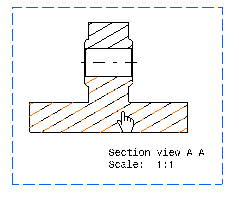
-
Select Edit> Properties.
You can also right-click the pattern and then select Properties from the displayed contextual menu. -
In the Properties dialog box that appears, click the Pattern tab.
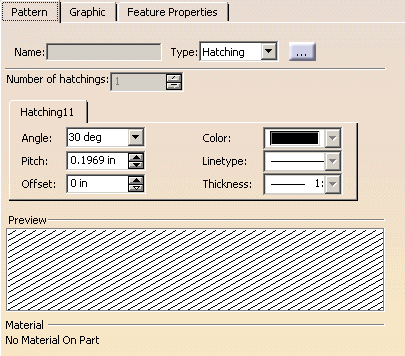
-
To define your own pattern, choose a pattern type from the Type drop-down list:
-
Hatching
-
Dotting
-
Coloring
-
Image
If you want to choose from the various patterns available, you can also click the [...] button. This will display the Pattern Chooser, from which you can make your selection.
-
-
Select your options as required.

- The options available in the dialog box depend on the type of pattern you selected, as well as on the standard used by the drawing.
- When editing the properties of a pattern associated with a part material, the software offers its own selection of patterns, and not the patterns defined in the standard.
Hatching
- Number of hatchings: Defines the number of different
hatchings to use in this pattern. A tab will be created for each
hatching, to let you define each one individually.
This option is unavailable with the current drawing standard. - Angle: For each hatching this pattern, specifies the angle value in degrees.
- Pitch: For each hatching in this pattern, specifies the pitch in millimeters.
- Offset: For each hatching in this pattern, specifies the offset in millimeters.
- Color: For each hatching in this pattern, specifies
the color.
This option is unavailable with the current drawing standard. - Linetype: For each hatching in this pattern,
specifies the linetype.
This option is unavailable with the current drawing standard. - Thickness: For each hatching in this pattern,
specifies the linetype thickness.
This option is unavailable with the current drawing standard. - Preview: Lets you preview the resulting hatching pattern.

The Color, Linetype and Thickness options can be modified, provided the EditAvailability parameter is set to Yes under the Pattern node in the Standards editor. For more information, refer to Pattern Definition. Dotting
- Pitch: Specifies the dotting pitch in millimeters.
- Color: Specifies the dotting color.
- Zigzag: Specifies whether dotting should zigzag.
- Preview: Lets you preview the resulting dotting pattern.
Coloring
- Color: Specifies the color.
- Preview: Lets you preview the resulting coloring pattern.
Image
- Browse button: Lets you select the image to use for
this pattern.
This option is unavailable with the current drawing standard. You can only use the images defined by the administrator. These images are available from the pattern chooser (click the [...] button). - Angle: Specifies the angle value in degrees.
- Scale: Specifies the scale.
- Preview: Lets you preview the original image (not the result after modifying the angle and scale).
-
Click OK to validate and exit.
- You can also modify pattern
properties using the Pattern
 on the Graphic Properties
toolbar. This option displays the Pattern Chooser dialog box, from which
you can select a pattern.
on the Graphic Properties
toolbar. This option displays the Pattern Chooser dialog box, from which
you can select a pattern. - Patterns are defined in the standards. For more information, refer to Pattern Definition.
![]()