- a length/distance dimension
- an angle dimension
- a radius dimension
- a diameter dimension.
-
Click the desired icon in the Dimensioning toolbar (Dimensions sub-toolbar).
-
Length/distance dimensions

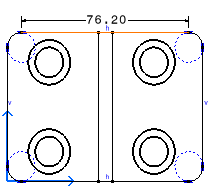
-
Angle dimensions


-
Radius dimensions


-
Diameter dimensions

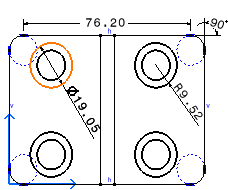

Note that the default orientation will be the most adequate one for the specified dimension type. -
-
Click as many elements as required in the view.
The Tools Palette automatically appears, displaying dimension modes, except in the case of angle dimensions.
-
If needed, define the dimension mode




 in the Tools Palette using one of the following modes:
Projected, Forced or True Length modes. These options are also available
in the contextual menu.
in the Tools Palette using one of the following modes:
Projected, Forced or True Length modes. These options are also available
in the contextual menu.
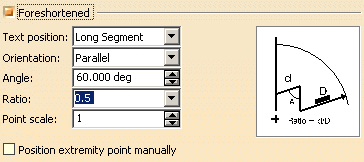
This allows you to transform a radius dimension line into a foreshortened radius dimension line. Then you can choose the text position (on long segment or short segment), the dimension text orientation according to the dimension line (parallel or convergent), the angle value, the ratio value (short segment/long segment), and the point scale value. You can also specify whether you want to position manually the extremity point of the foreshortened dimension line (in this case, you will be able to move the extremity point using a yellow manipulator).
![]()