Go to Tools > Options > Mechanical Design > Drafting > Manipulators tab. In the Dimension Manipulators area, select the Modification check boxes corresponding to the Modify overrun and the Modify blanking options.
-
Drag the overrun manipulator(s) to a new position.
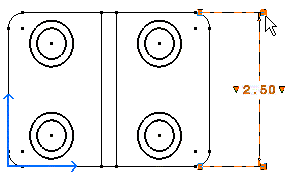
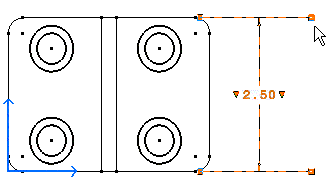

If you want to modify one extension line only, press the Ctrl key and drag the desired manipulator. -
Drag the blanking manipulator(s) to a new position.
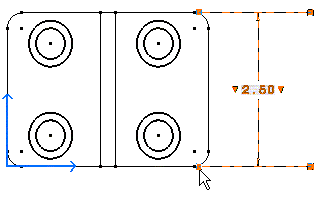
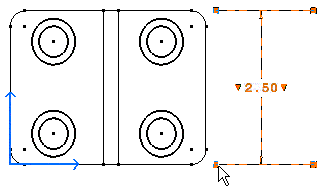
-
If you need to be more precise, double-click the manipulator. The Blanking Edition dialog box is displayed.
-
Enter the desired value to modify the blanking.
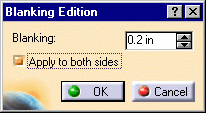

You can also modify the overrun/blanking of only one extension line of the dimension. -
Double-click the overrun manipulator(s).
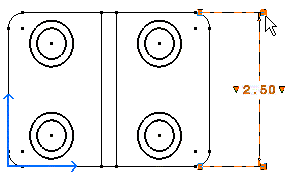
The Overrun Edition dialog box appears.
-
Enter the desired overrun value and un-check the Apply to both sides option from the Overrun Edition dialog box.
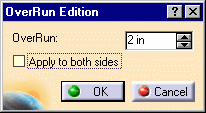
The overrun is applied to one side only.
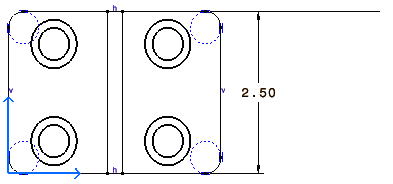
- Note that you can also right-click the dimension and select the Edit > Properties option from the displayed contextual menu. The Properties dialog box appears. Select the Extension Line tab and modify the desired value(s) of the Overrun / Blanking Extremities option(s).
- To set Cumulate dimension extension line length and text position, customize the Cumulate Dimension parameters in the standards.
- Overrun is the overrun minimum value. As an example, for a
cumulated dimension (for ISO Standard):
You can increase the overrun size: You cannot decrease it below the minimum value: 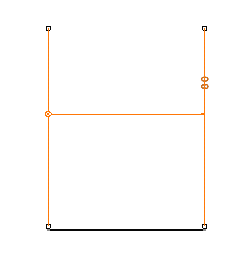
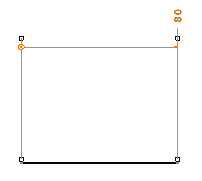
![]()