-
Click Select
 ,
if needed.
,
if needed. -
Select the dimension value text.

-
Drag the value text to the new position.
-
Click to validate the position.
Note that as a useful help, you can press the Shift key to use Snapping temporarily (as long as you keep the button pressed).
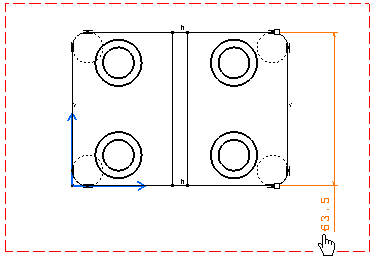
At any time, you can restore the original value text position. To do this, right-click the dimension you positioned and select Restore Value Position from the contextual menu.
![]()