-
Click Dimensions
 in the Dimensioning toolbar.
in the Dimensioning toolbar. -
Select a hole, for example. Make sure you do not click in the drawing or on the dimension, as this would validate the creation.
-
Right-click the dimension.
-
Select the required dimension type from the displayed contextual menu. For example, Radius Center.
The diameter dimension is automatically turned into a radius dimension.
-
Click in the drawing to validate the dimension creation. If needed, you can modify the dimension location.
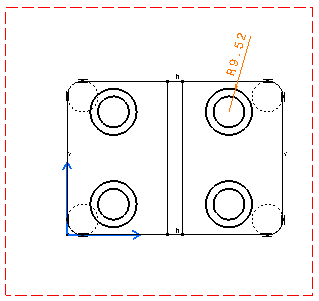
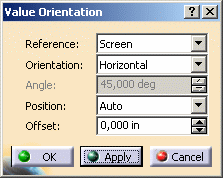 |
![]()