-
Click Select
 ,
if needed.
,
if needed. -
Select the dimension to be modified. For example, a distance dimension.
The distance dimension is highlighted.
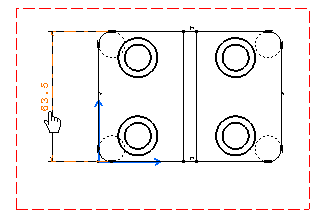
-
Select the dimension line.
-
Drag the dimension line to the new position.
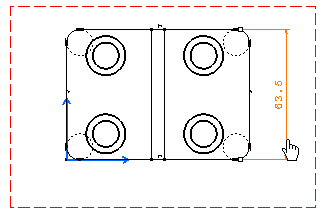
- You can also modify the dimension line location using the extension line.
- As a useful help, you can press the Shift key to temporarily activate/deactivate snapping (depending on whether the Snap by default check box is selected in Tools > Options > Mechanical Design > Drafting > Dimension tab).
![]()