This task shows how to export a .CATDrawing file.
You'll find more information about external formats in the Infrastructure User's Guide,
reading the Saving
Documents In Other Format user task.
-
Select File > Save As...
The Save As dialog box is displayed.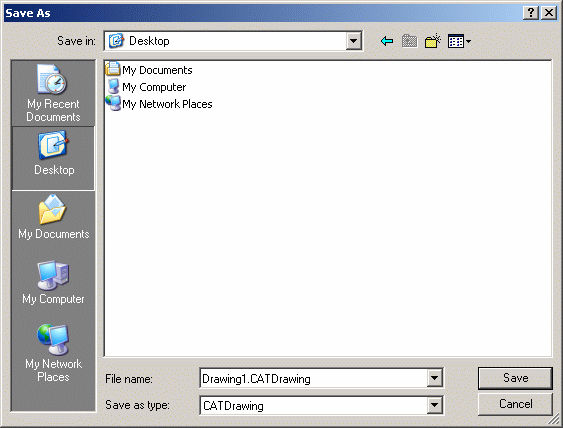
-
Select a path in the Save in field.
-
Type a file name in the File name box.
-
Select the convenient format in the Save as type box.
-
Click Save.
![]()
Available External Formats
You can save a .CATDrawing in the following formats:
|
Format |
Documentation |
|
.CATDrawing |
These formats are documented in the Infrastructure User's Guide, read the Saving Documents In Other Format user task. |
|
.cgm |
|
|
.svg |
|
|
.gl2 |
|
|
.ps |
|
|
.catalog |
|
|
|
|
|
.tif |
|
|
.jpg |
|
|
.dxf |
These formats are documented in the Data Exchange Interfaces User's Guide. |
|
.dwg |
|
|
.ig2 (2D IGES) |
|
|
.3dxml |
In
the Infrastructure User's Guide |
About 3dxml
|
|
Note that when exporting a .CATDrawing file to 3dxml format, only design sheets are saved and not detail sheets. The 3dxml file contains the description of the sheets and views (their name, position, angle and scale) but no semantic information about elements in the view. So, elements are saved in a graphical format. |