-
Click the 3D Conferencing icon
 .
.
The 3D Conferencing dialog box appears. -
Click the Publish radio button.
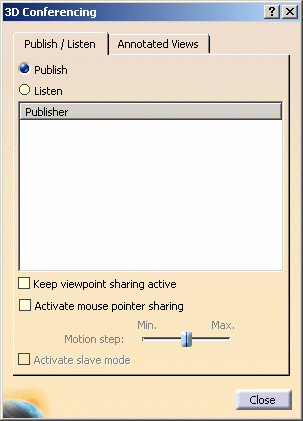
You are now a publisher of viewpoints.
The other users that now choose you as the publisher whom they will follow will be able to see the viewpoint that you've published. Any modifications you make to your viewpoint will be immediately visible on the screens of those followers. -
If you wish to remove the 3D Conferencing dialog box but to continue publishing your viewpoint, click the Keep viewpoint sharing active checkbox to activate the option and then click the Close button.
-
When you wish to stop publishing your viewpoint, deactivate the Keep viewpoint sharing active option and then click the Close button.
Note: If you closed the dialog box while continuing to publish your viewpoint as in step 3 above, then of course you will have to re-invoke the viewpoint sharing function in order to deactivate the Keep viewpoint sharing active option and stop publishing your viewpoint.
![]()