Note: The user that
creates a 3D Conference with the intention of sharing ideas must inform the
other users via Instant Messaging that he / she is creating a conference.
In Peer-to-Peer mode, there is no automatic notification mechanism.
-
In the Instant Messaging toolbar, click the 3D Conferencing icon or, in the Community dialog box, right-click the name of any user in your group and select 3D Conferencing from the contextual menu.
The 3D Conferencing dialog box appears. By default, you are in Listen mode.
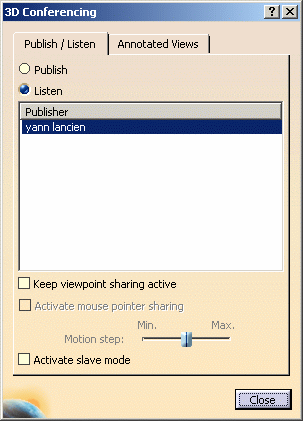
-
If multiple publishers are proposed, then click one of the entries in the Publisher list.
The selected publisher will be the one to whose session you will now be listening.
- If you right-click the group name then all annotated views you might eventually send will be sent to all users in the group.
- If you right-click a specific user name then all annotated views you might eventually send will be sent only to that user.
- If you click the 3D Conferencing icon, the reference is the currently selected object in the Community dialog box, i.e. if the group name is selected then annotated views will be sent to all users in the group, if a specific user is selected then annotated views will be sent to only that user.
![]()